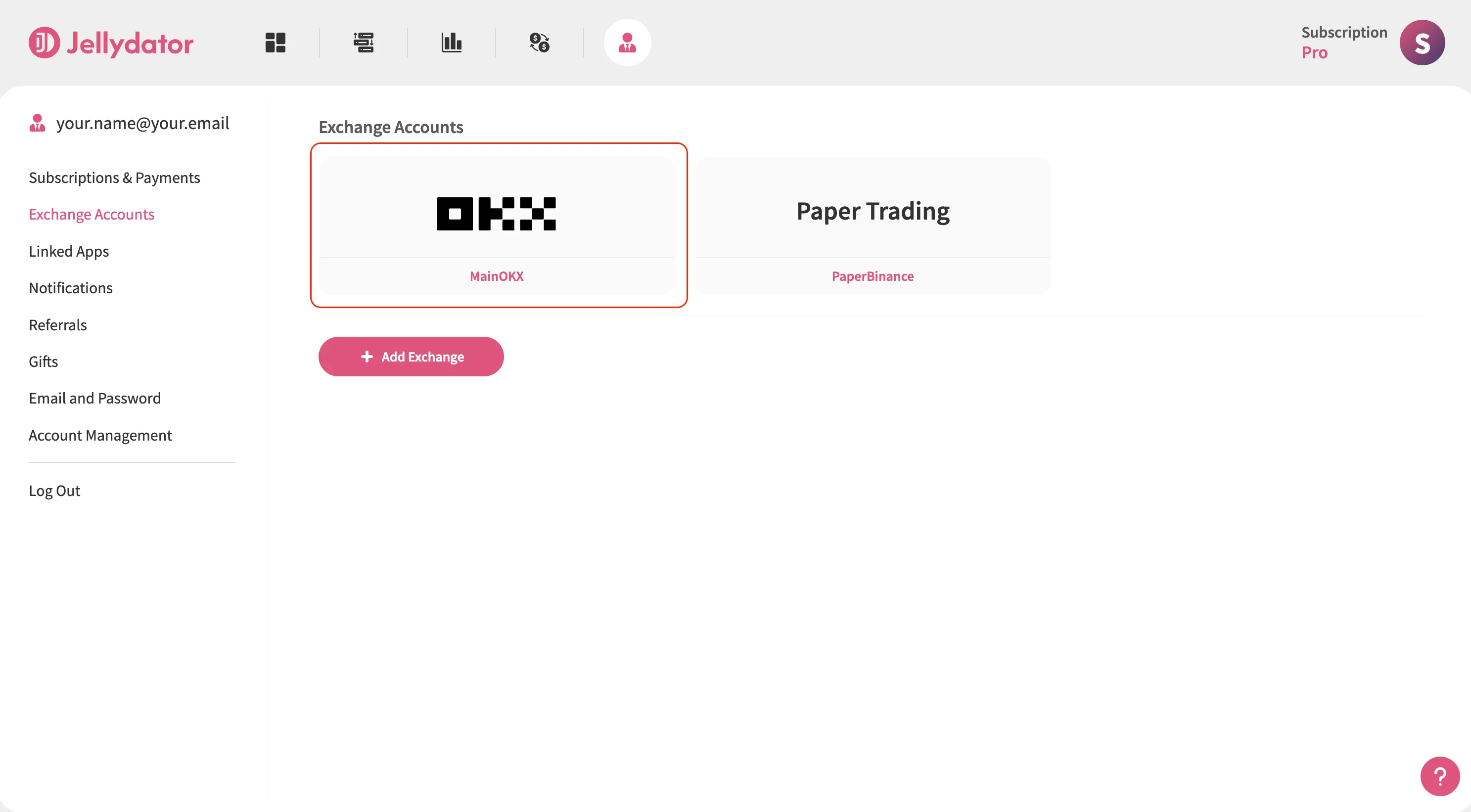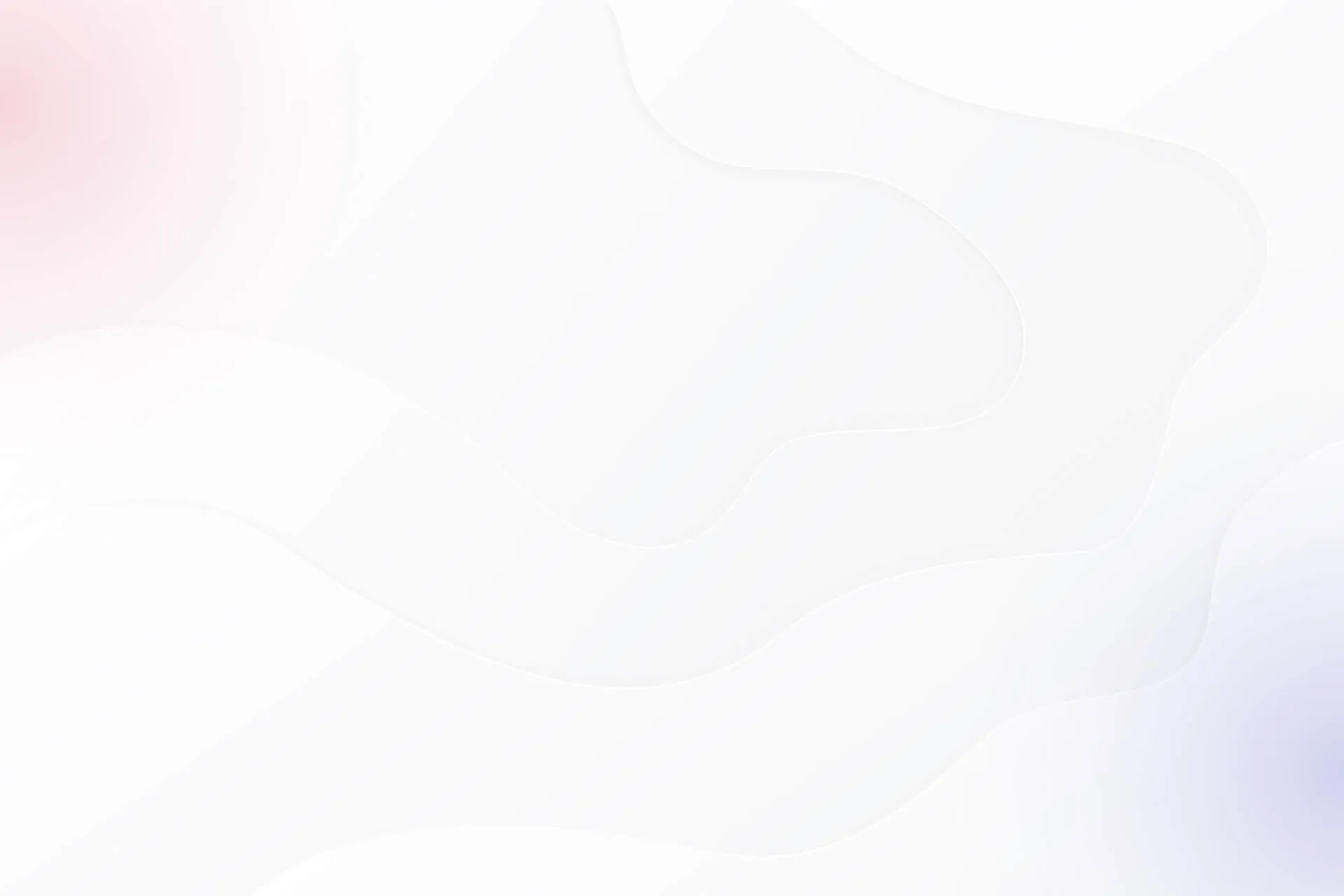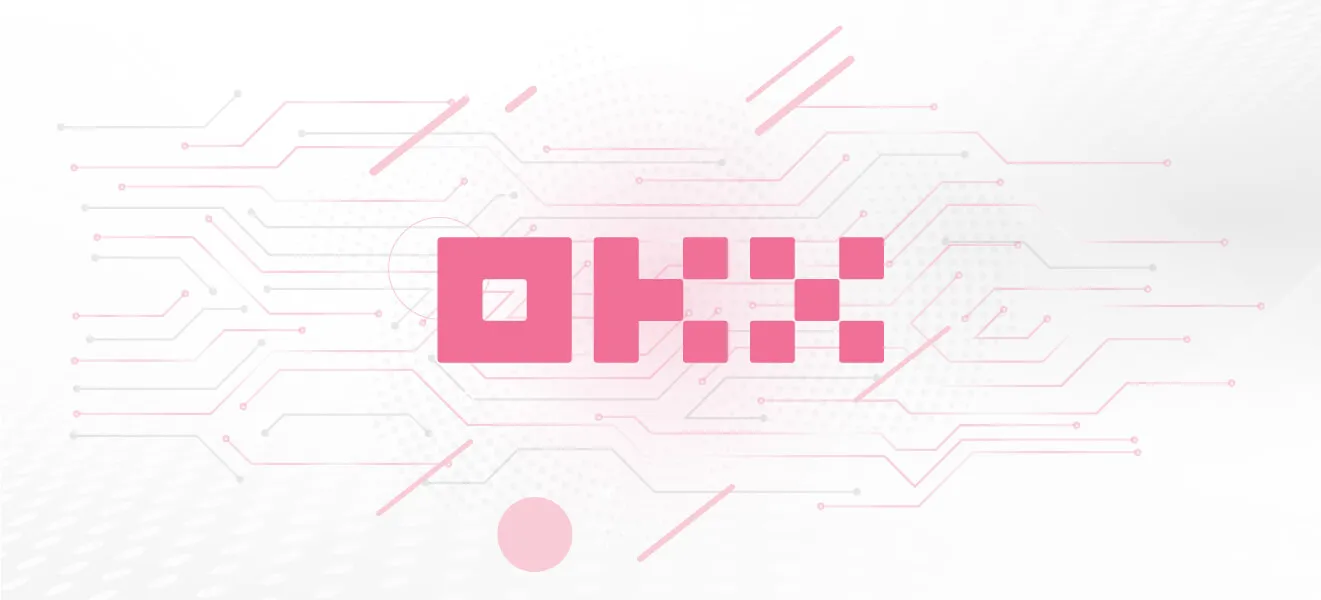OKX is one of the world’s biggest and most innovative crypto exchanges, offering a wide range of tools for everyone from casual traders to professionals. When you connect your OKX account to Jellydator, you unlock a new level of convenience and insight. Jellydator lets you automate your trading, track market data, and tap into unique sources like social sentiment and search trends—all in one simple platform.
This guide walks you through the quick and easy steps to link your OKX account with Jellydator, so you can start making the most of both platforms.
Step 1: Go to Your Jellydator Account Page
Start by opening your Jellydator account page. This is where you manage all your exchange connections.
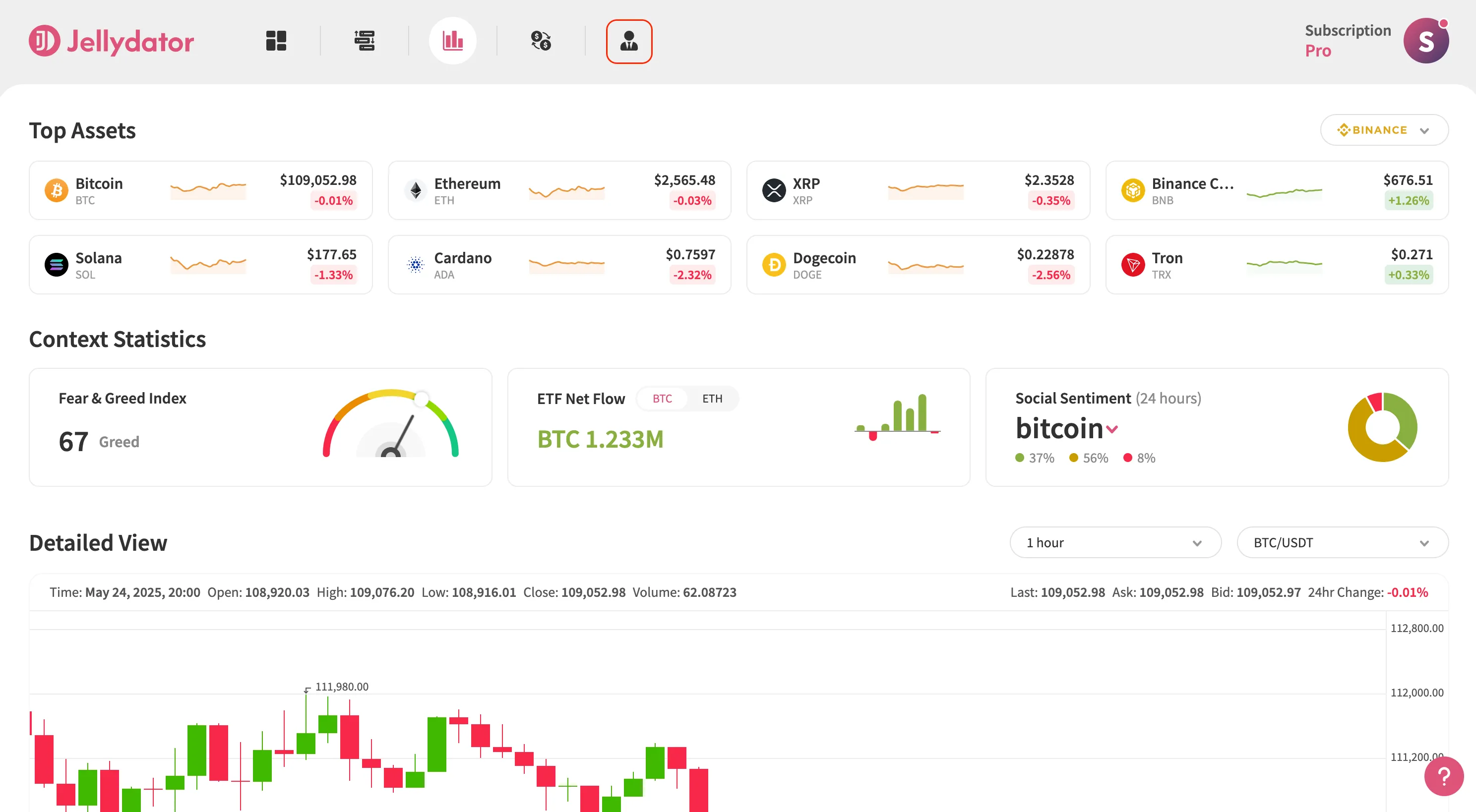
Step 2: Open Exchange Accounts Sub-Page
Next, go to the “Exchange Accounts” sub-page. This section is dedicated to connecting and managing your exchange accounts.
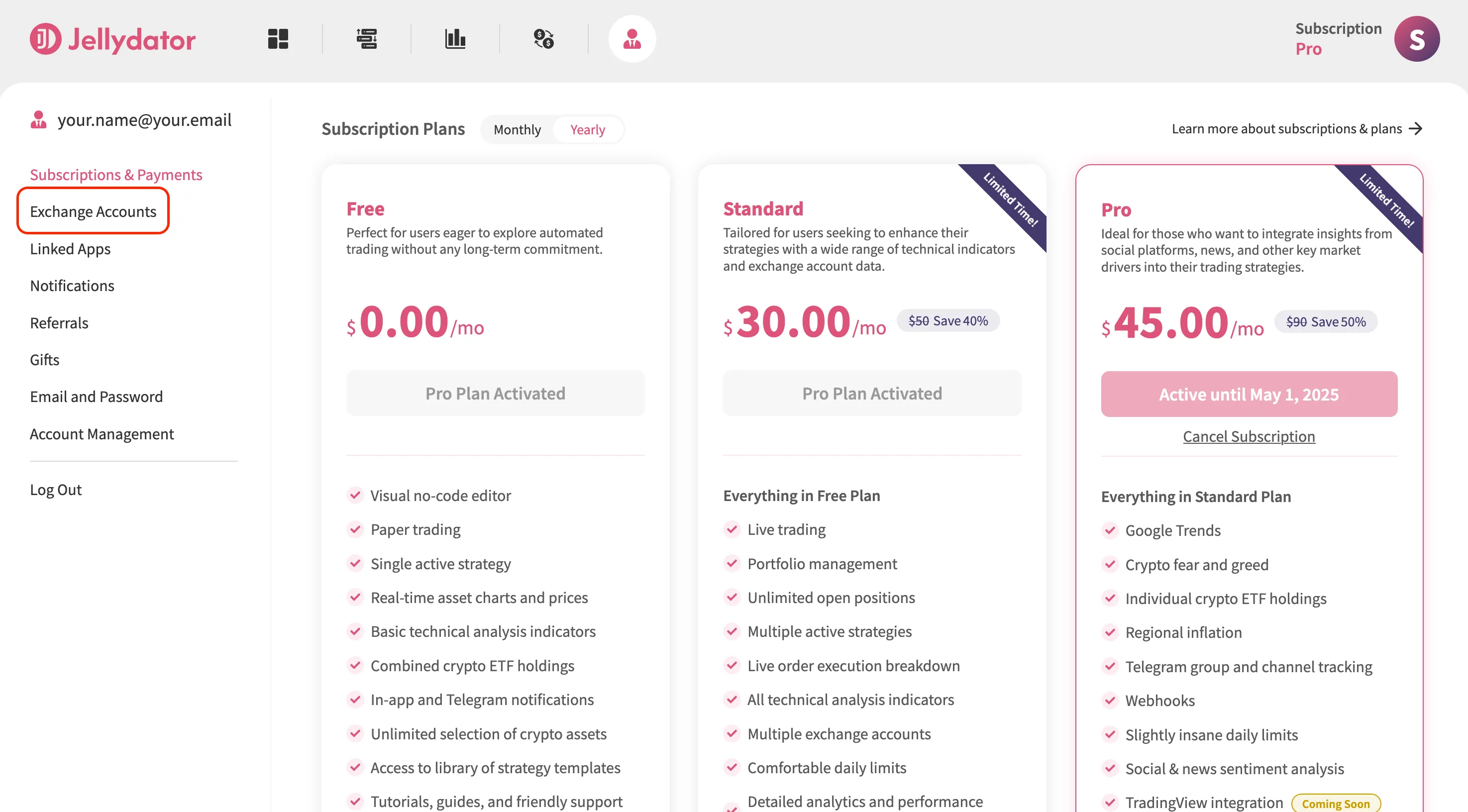
Step 3: Add a New Exchange Account
If you already have other exchanges connected, click “Add Exchange” to start connecting a new one. If this is your first connection, you can move on to the next step.
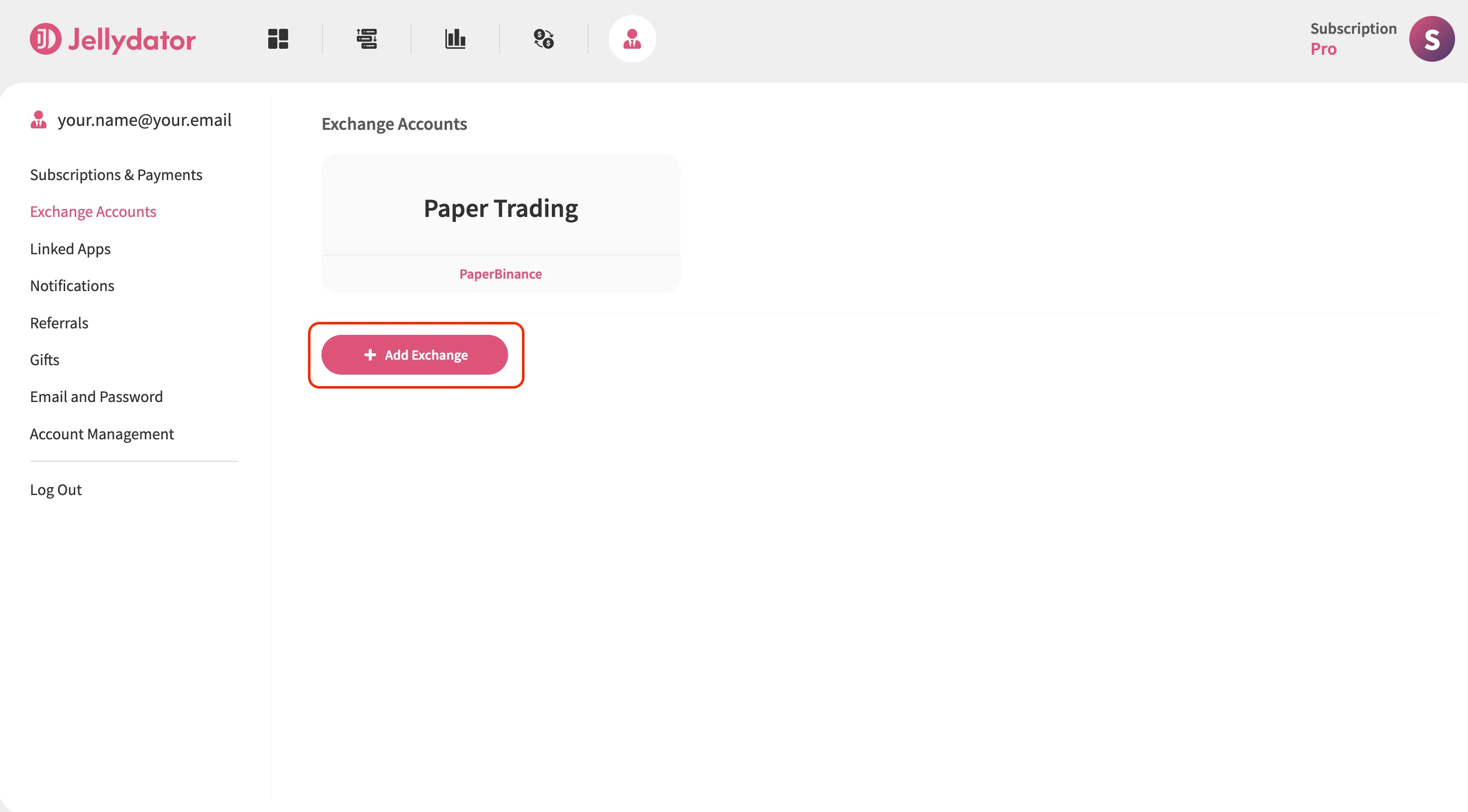
Step 4: Create an Exchange Connection Name and Select an Exchange Type
Pick a name for this connection that you’ll recognize later, especially if you plan to add more accounts. Then, select “OKX” as the exchange type.
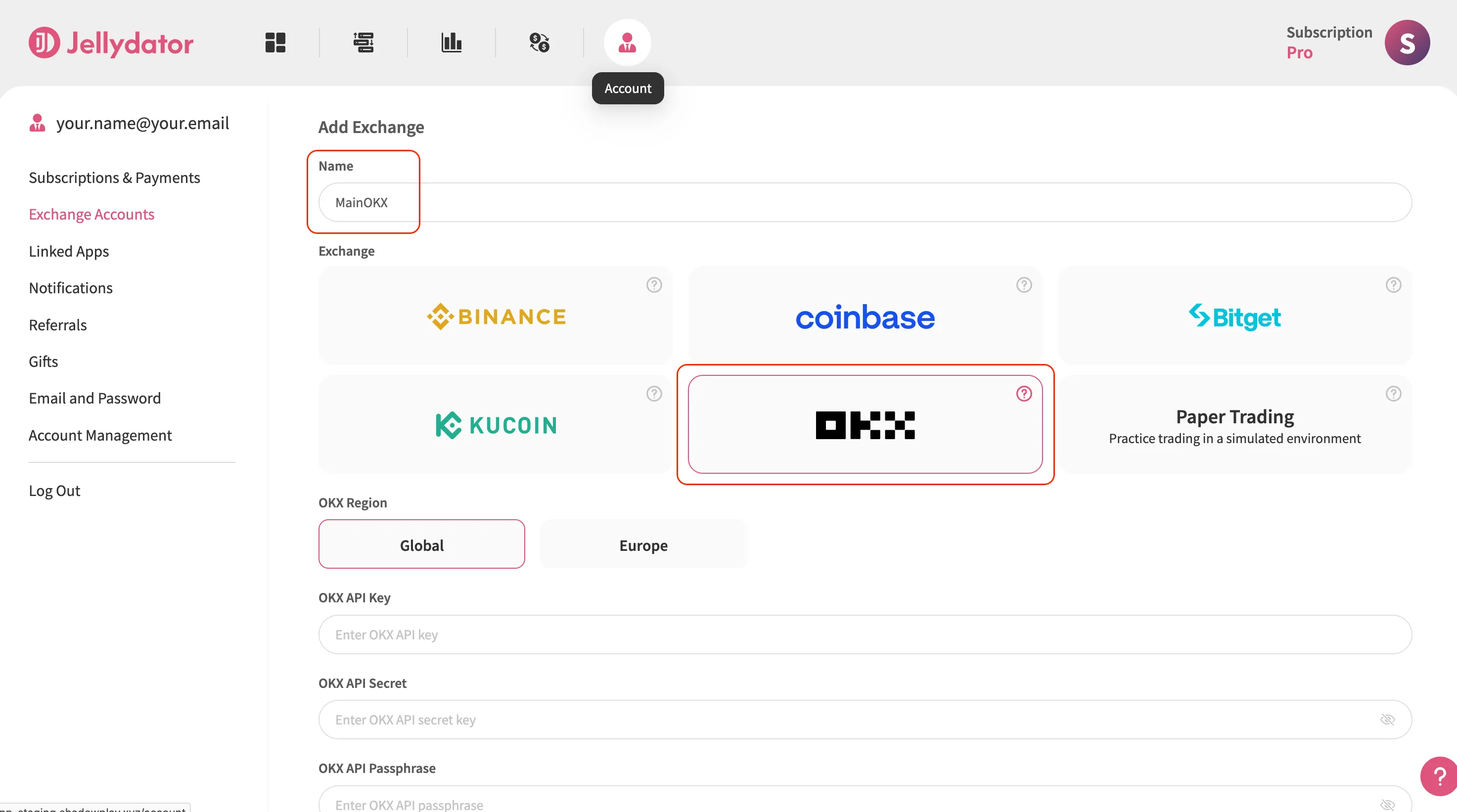
Step 5: Navigate to API Key Page on OKX
Open a new browser tab and log in to your OKX account (https://www.okx.com/account/login). Once you’re in, in the account page, select “API” from the top menu.
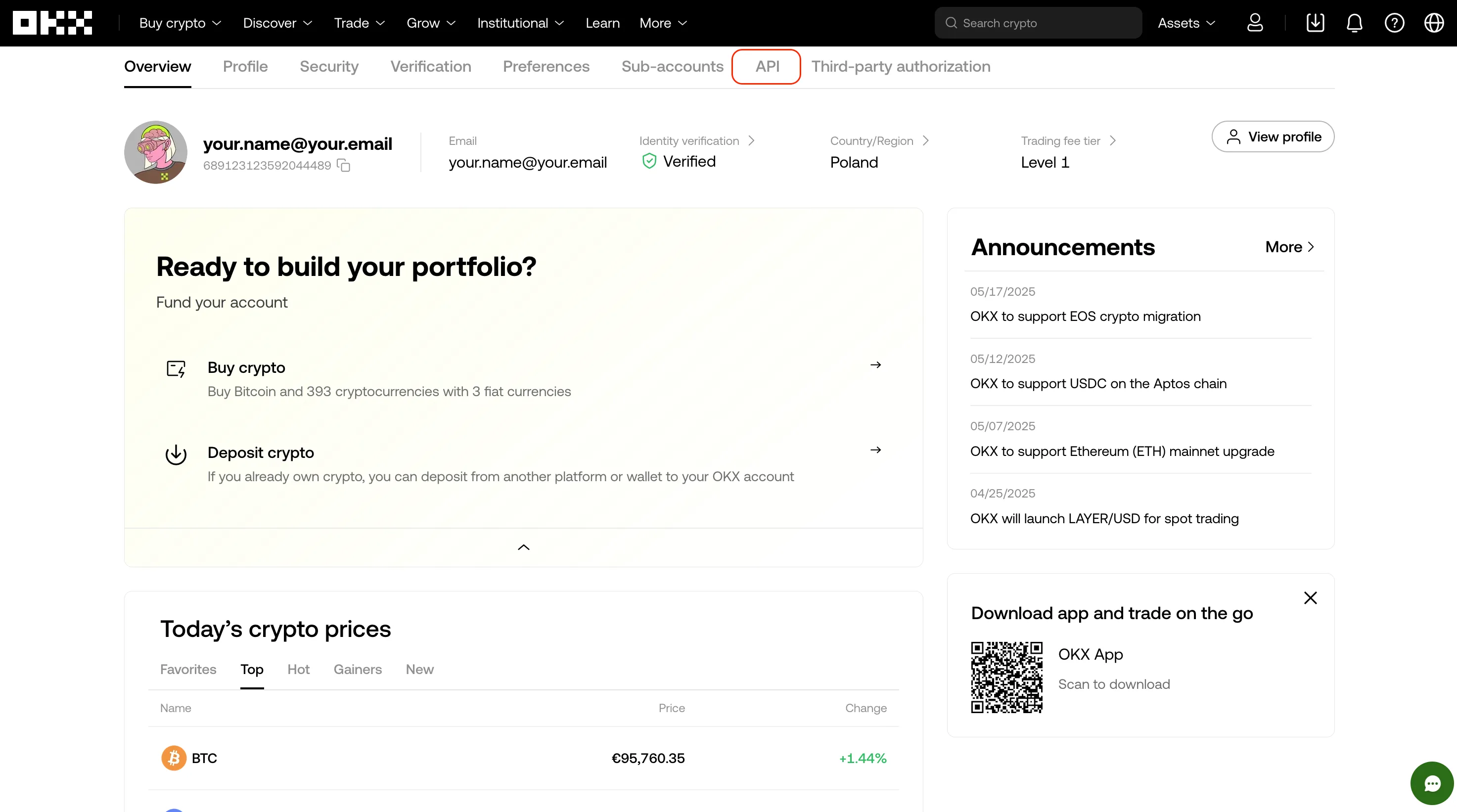
Step 6: Create an OKX API Key
Click on the “Create API key” button.

In the “API key name” field, create a name (e.g., “JellydatorKey”) for your API key for easy identification within the OKX system.
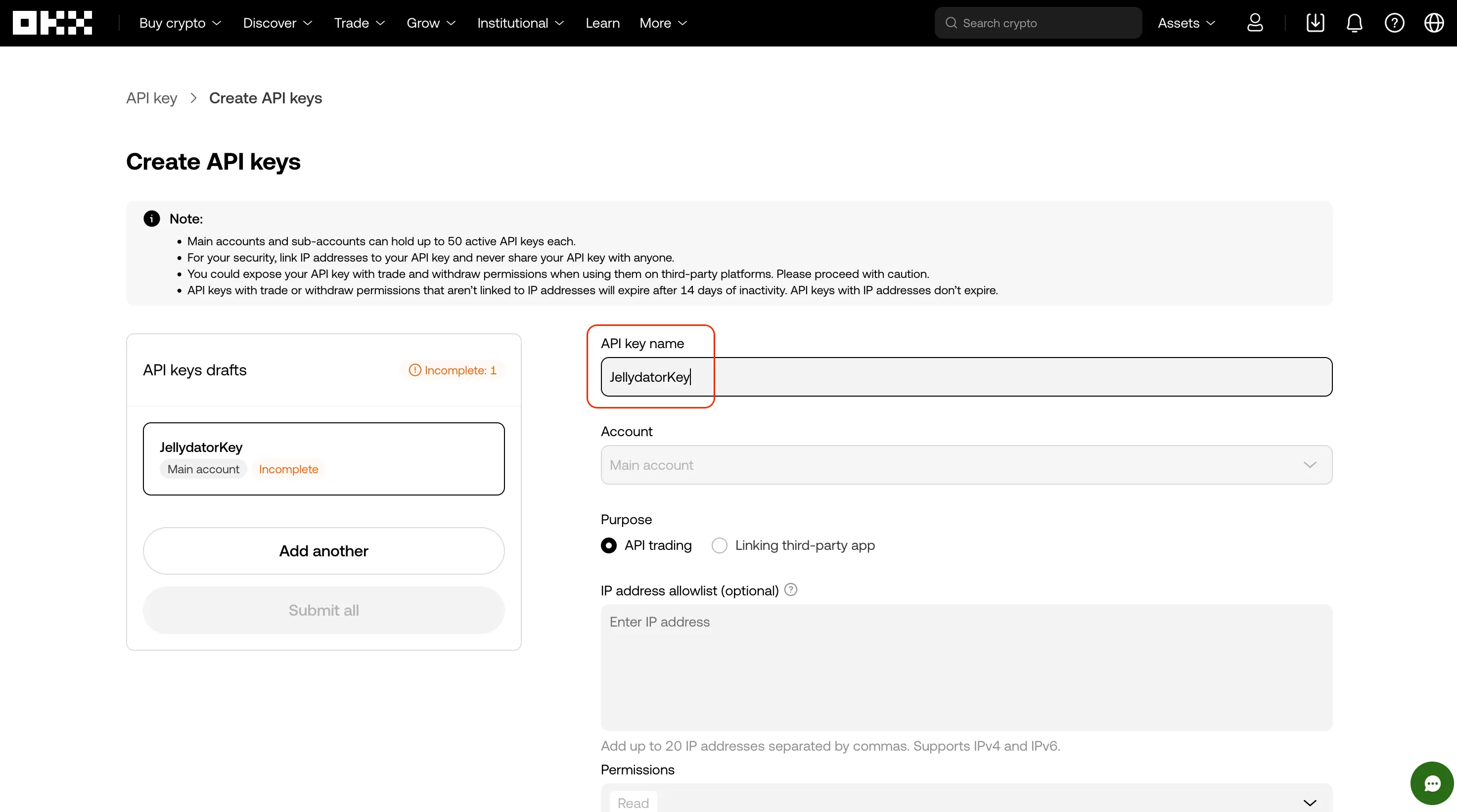
Set the “Purpose” to “API trading”.

Next, return to Jellydator’s exchange connection tab and copy the provided list of trusted IPs. You can copy them all by simply clicking on the field.
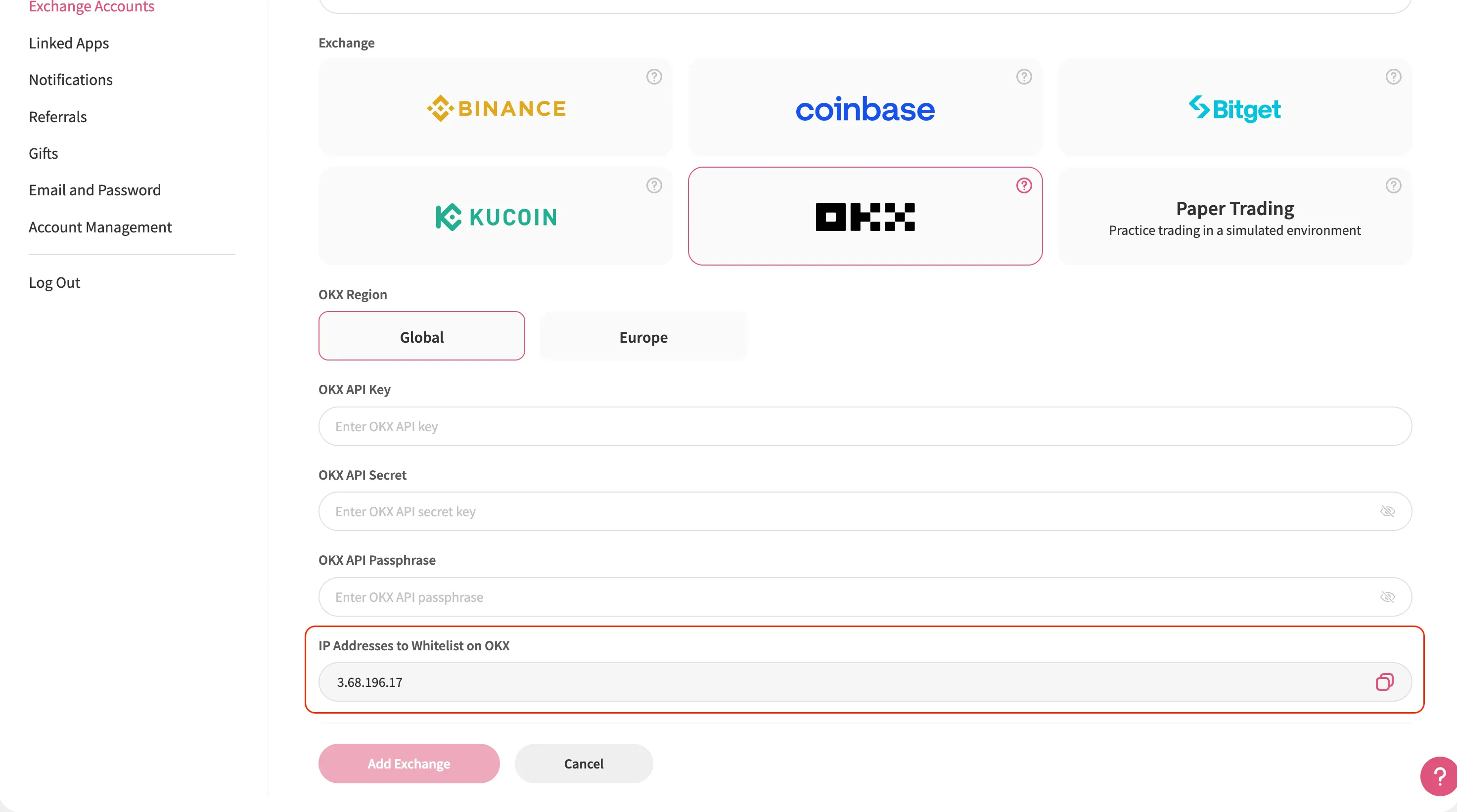
Paste the copied IP addresses into OKX’s IP address allowlist field.
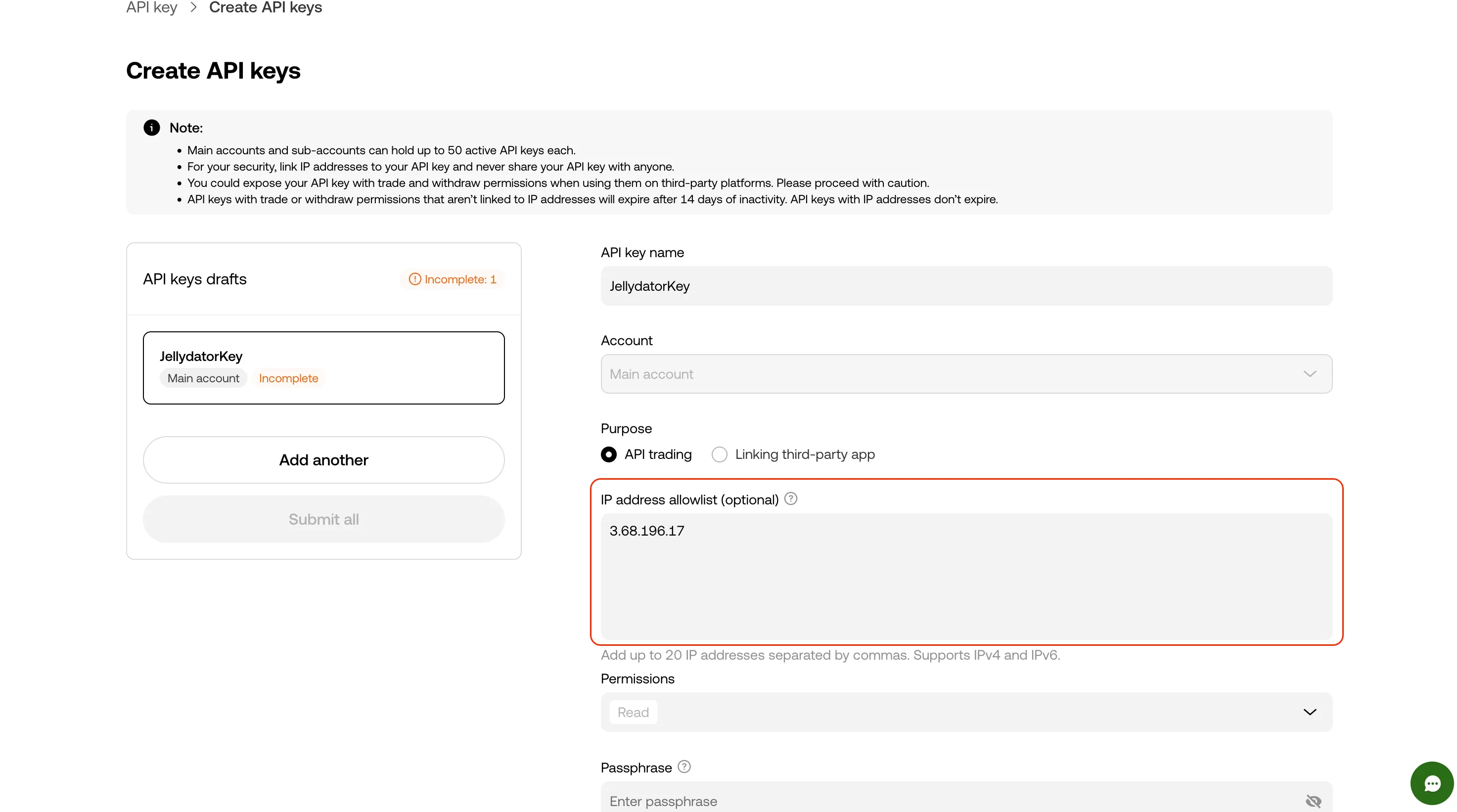
In “Permissions”, select the “Trade” permission (for security, ensure that the withdrawal permission is disabled).
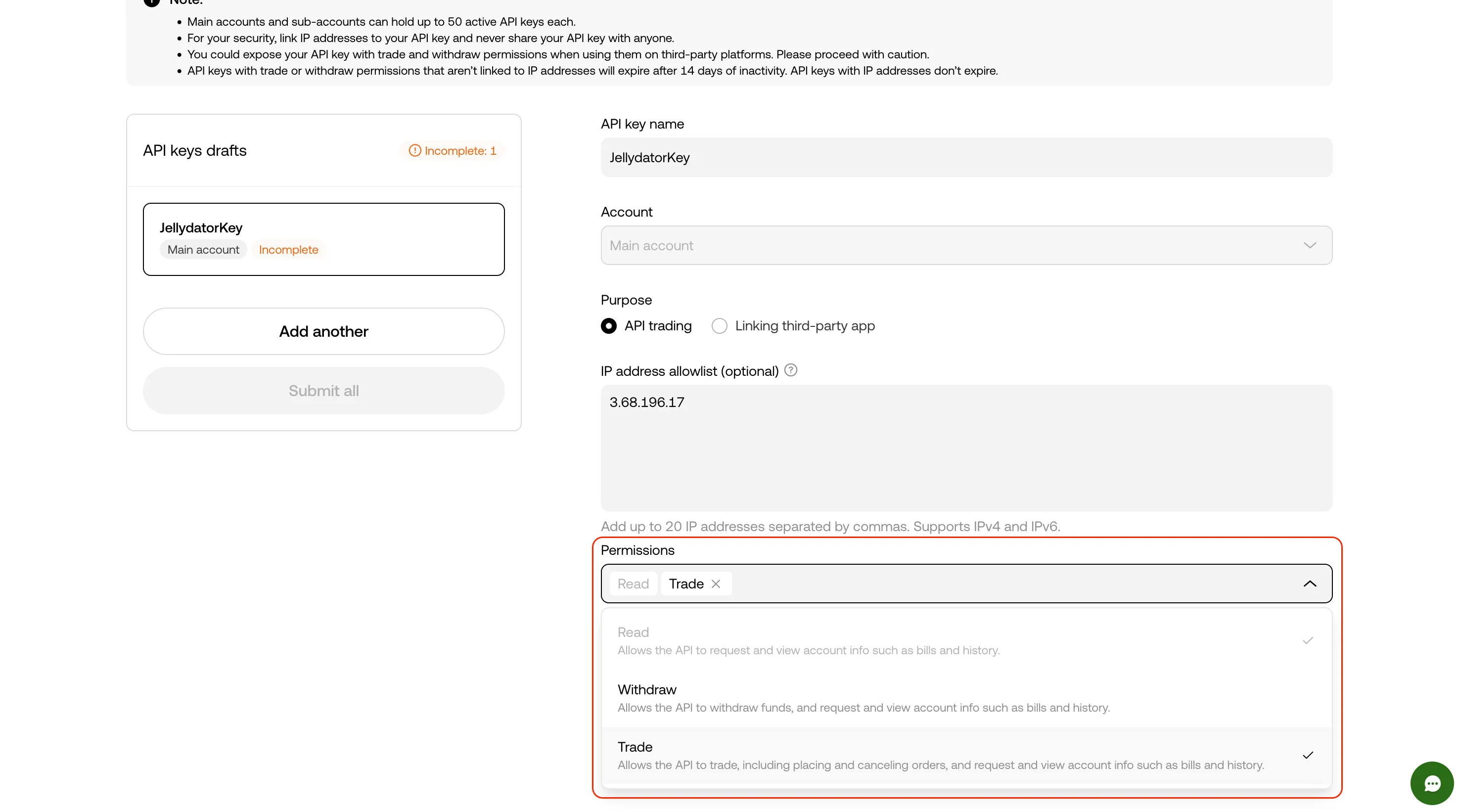
For the “Passphrase,” create a secure 8-32 character passphrase. Make sure to remember it—you’ll need it later.
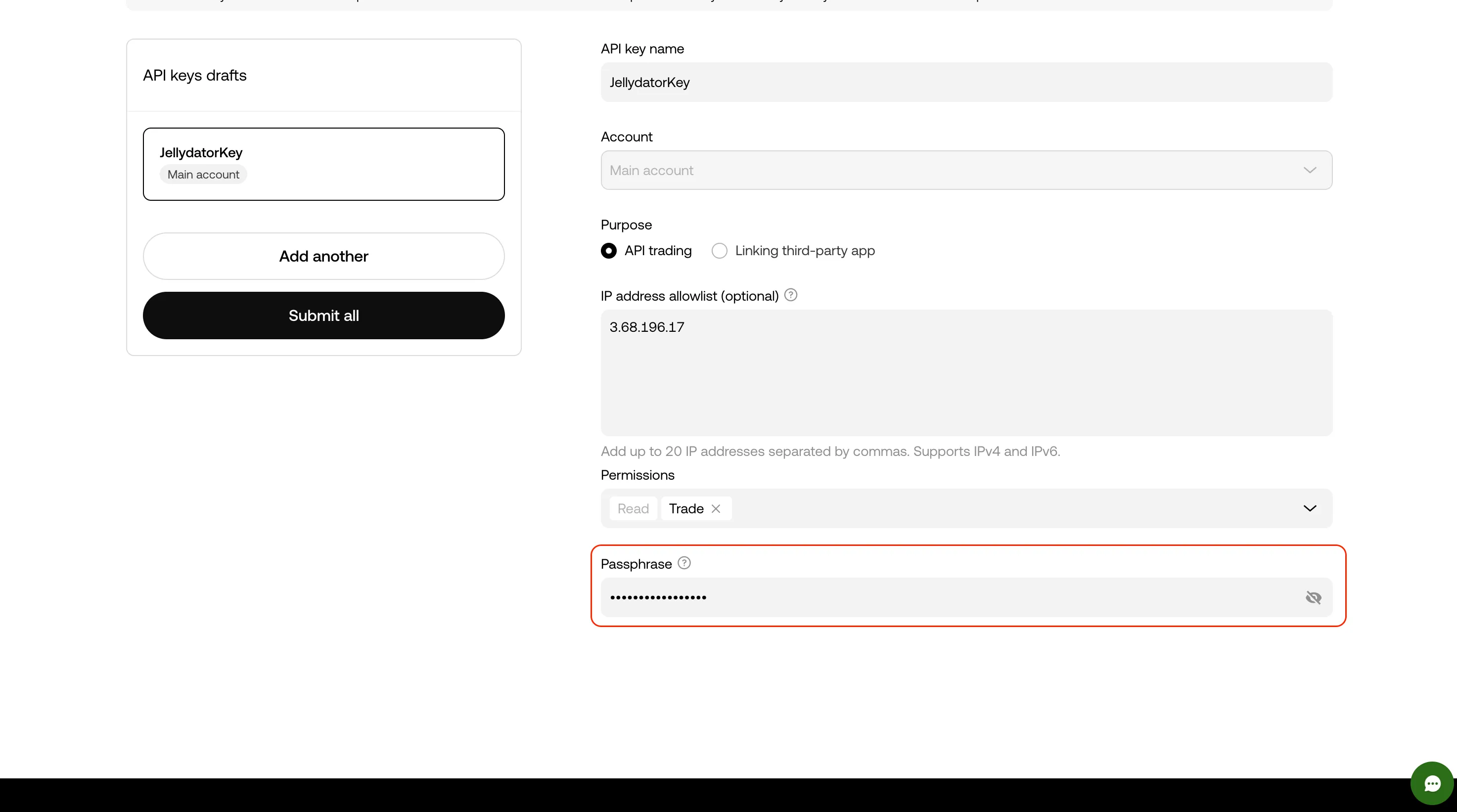
Click “Submit all” to finalize your changes.
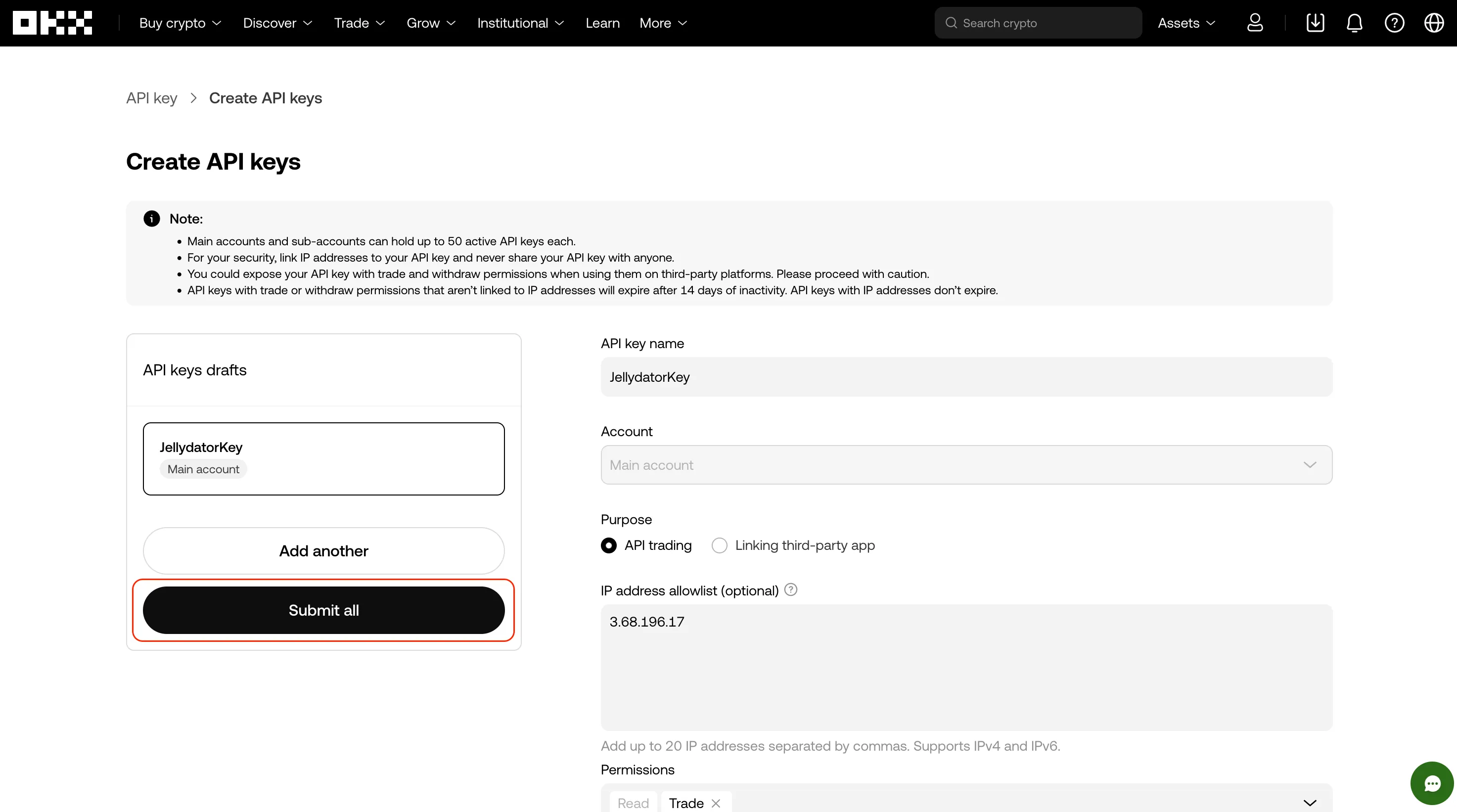
Step 7: Copy and Paste Your New API Key
Once the API key is created, click on the “Show info” button to see the API details.
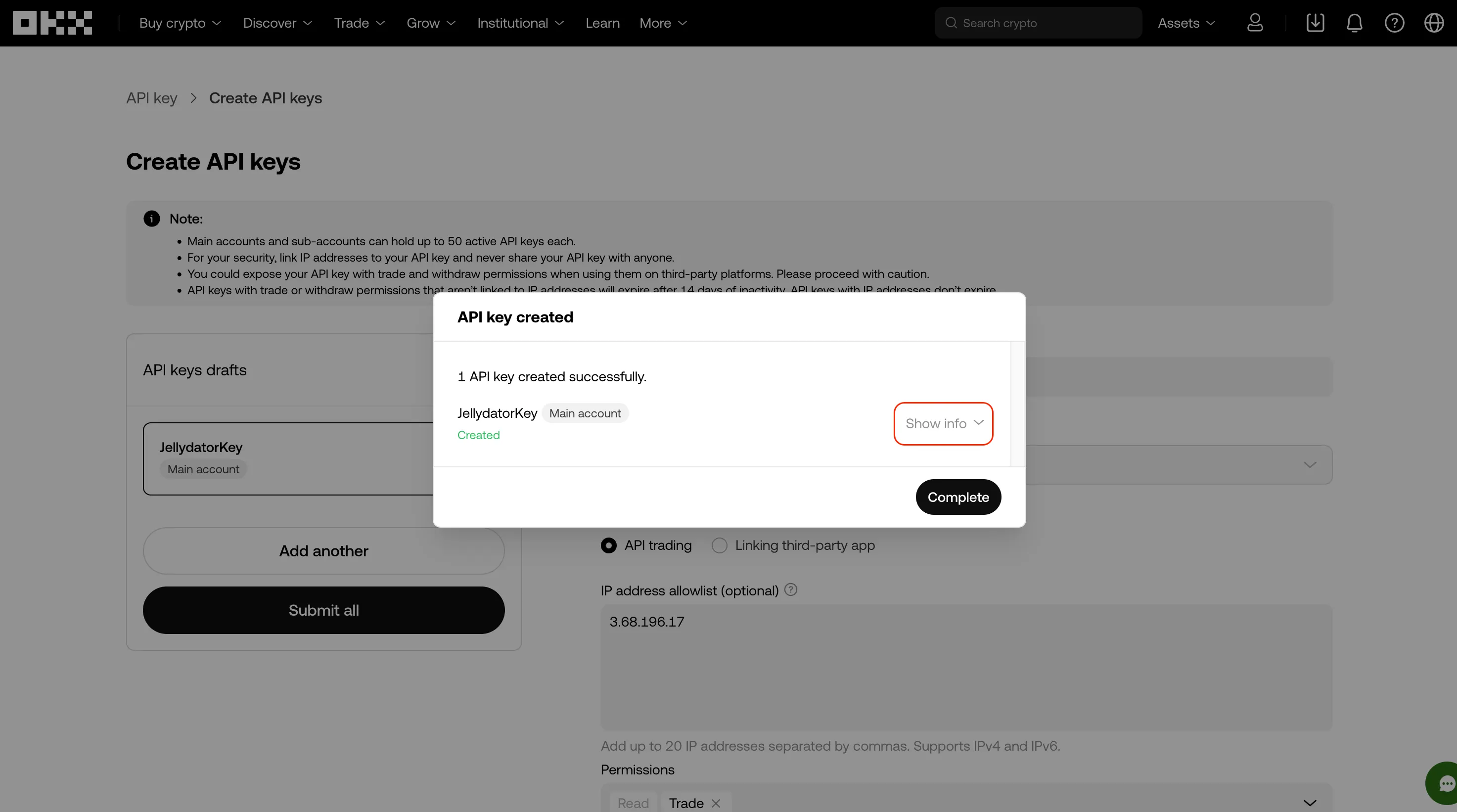
Copy both the “API key” and “Secret key” values from OKX.
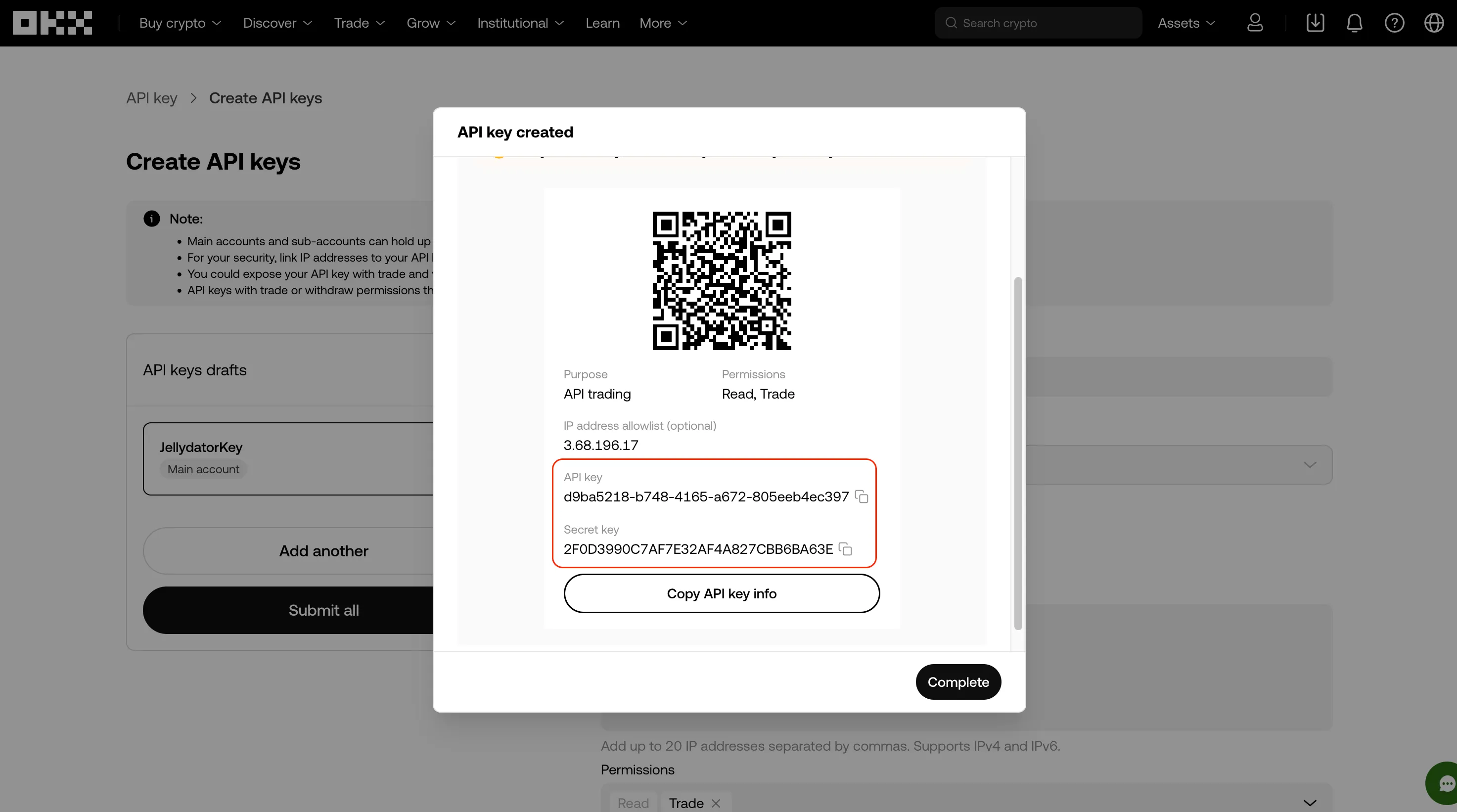
Go back to Jellydator and paste these values into the matching fields on the exchange connection page. Don’t forget to enter your API passphrase too.
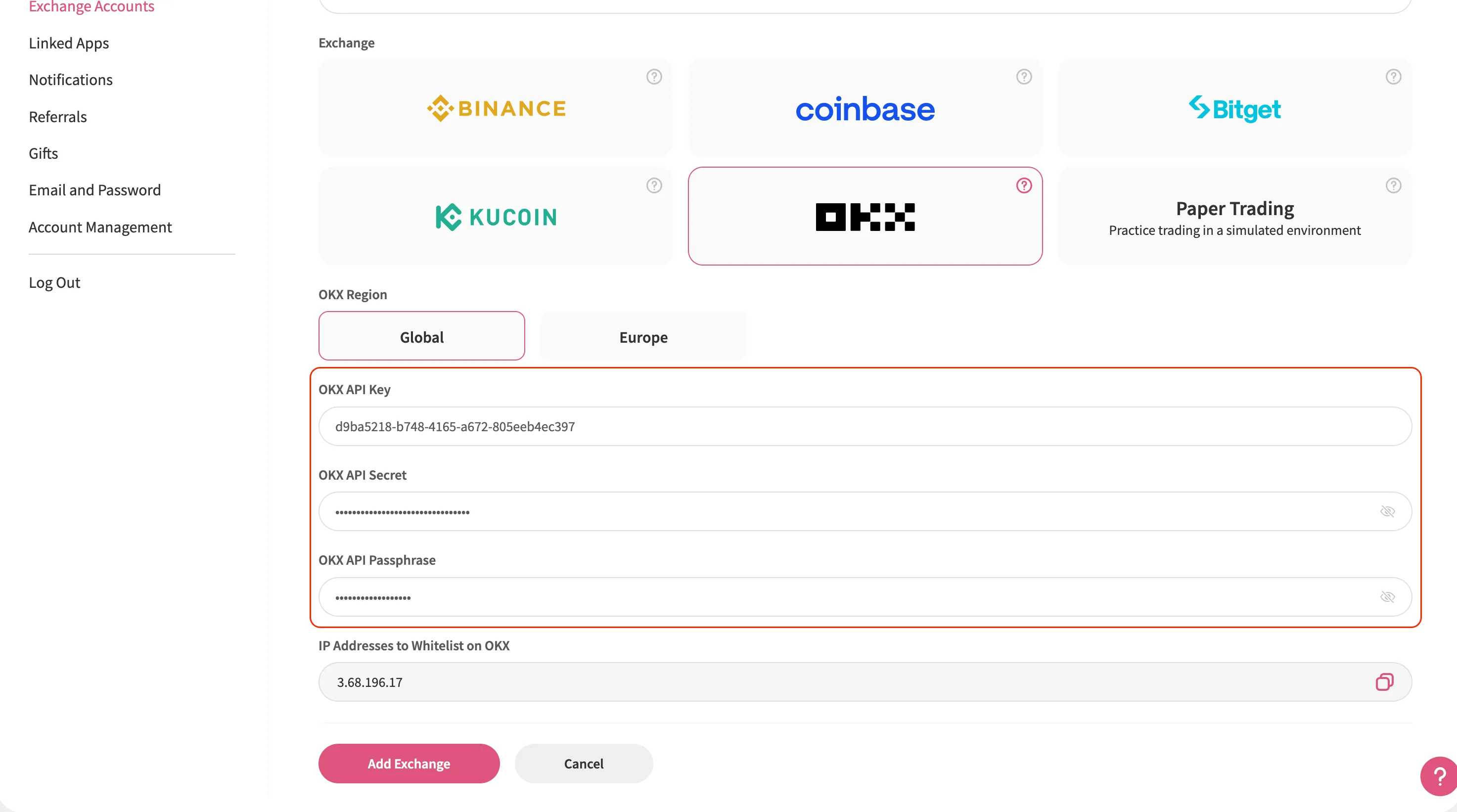
Switch back to OKX and click “Complete” to activate your API key.
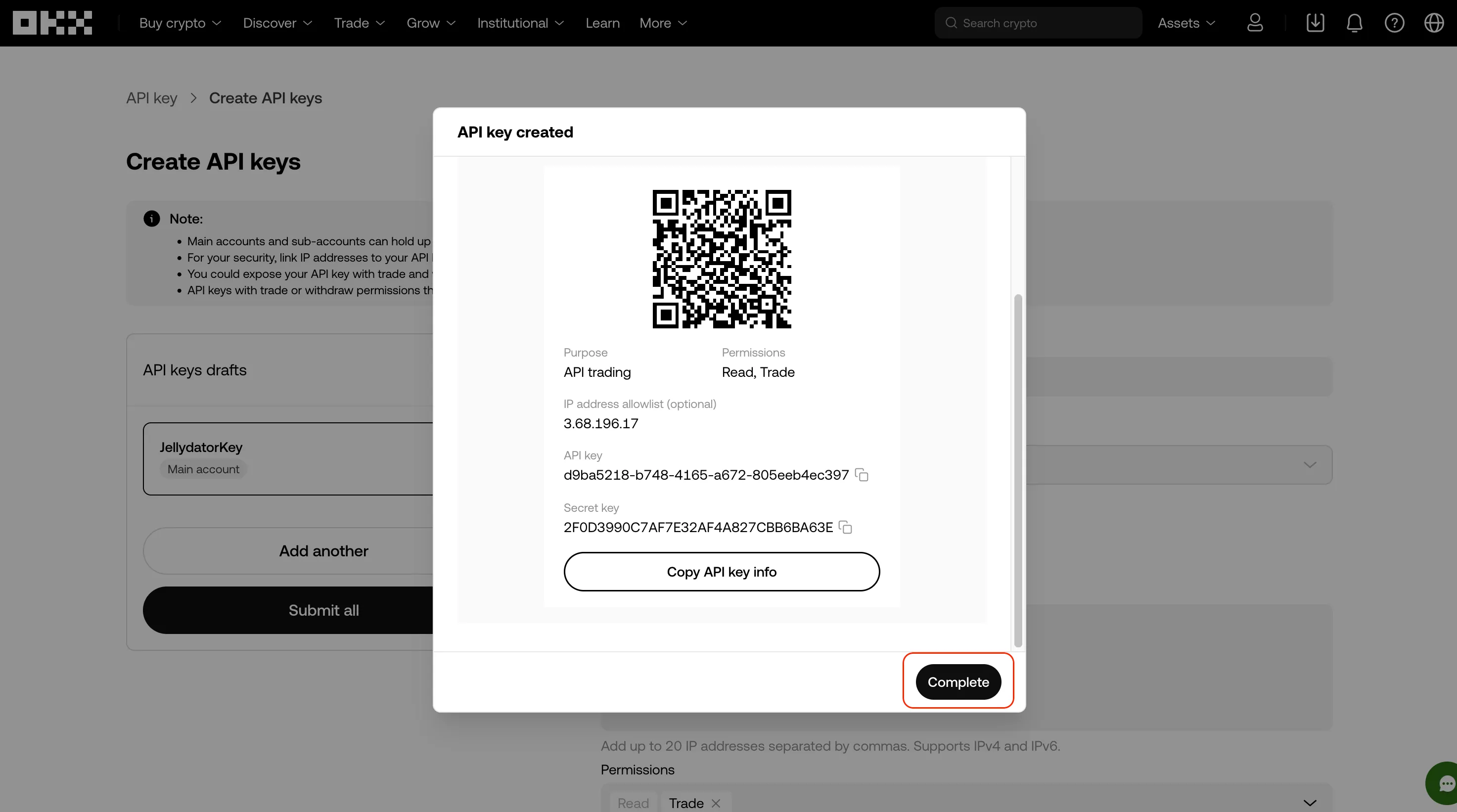
Then, in the Jellydator tab, select the region to which your OKX account and API key belong. If you logged in and created your API key on “my.okx.com,” select “Europe” as your exchange region. Otherwise, choose “Global.”
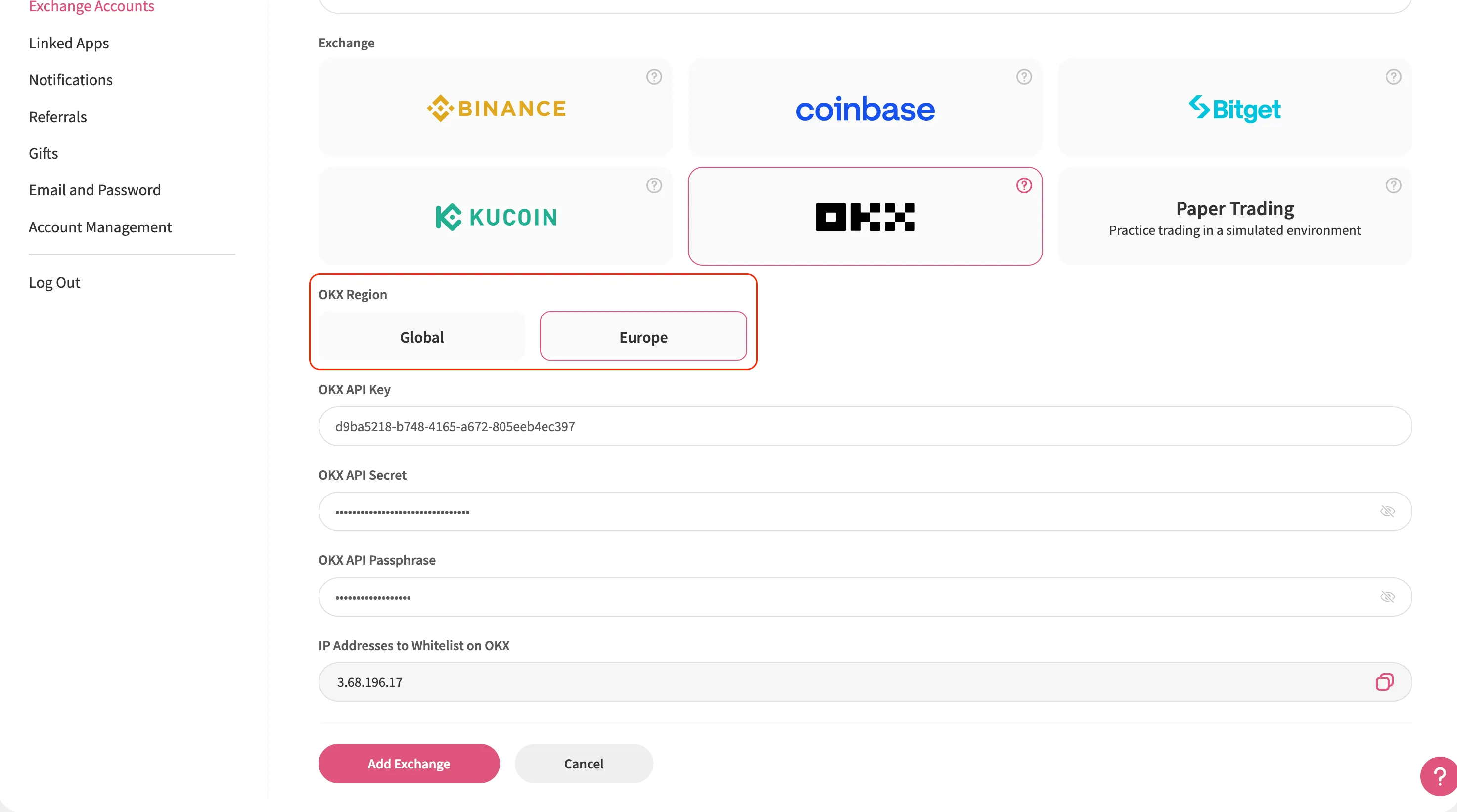
Finally, in the Jellydator tab, click “Add Exchange” to complete the process.
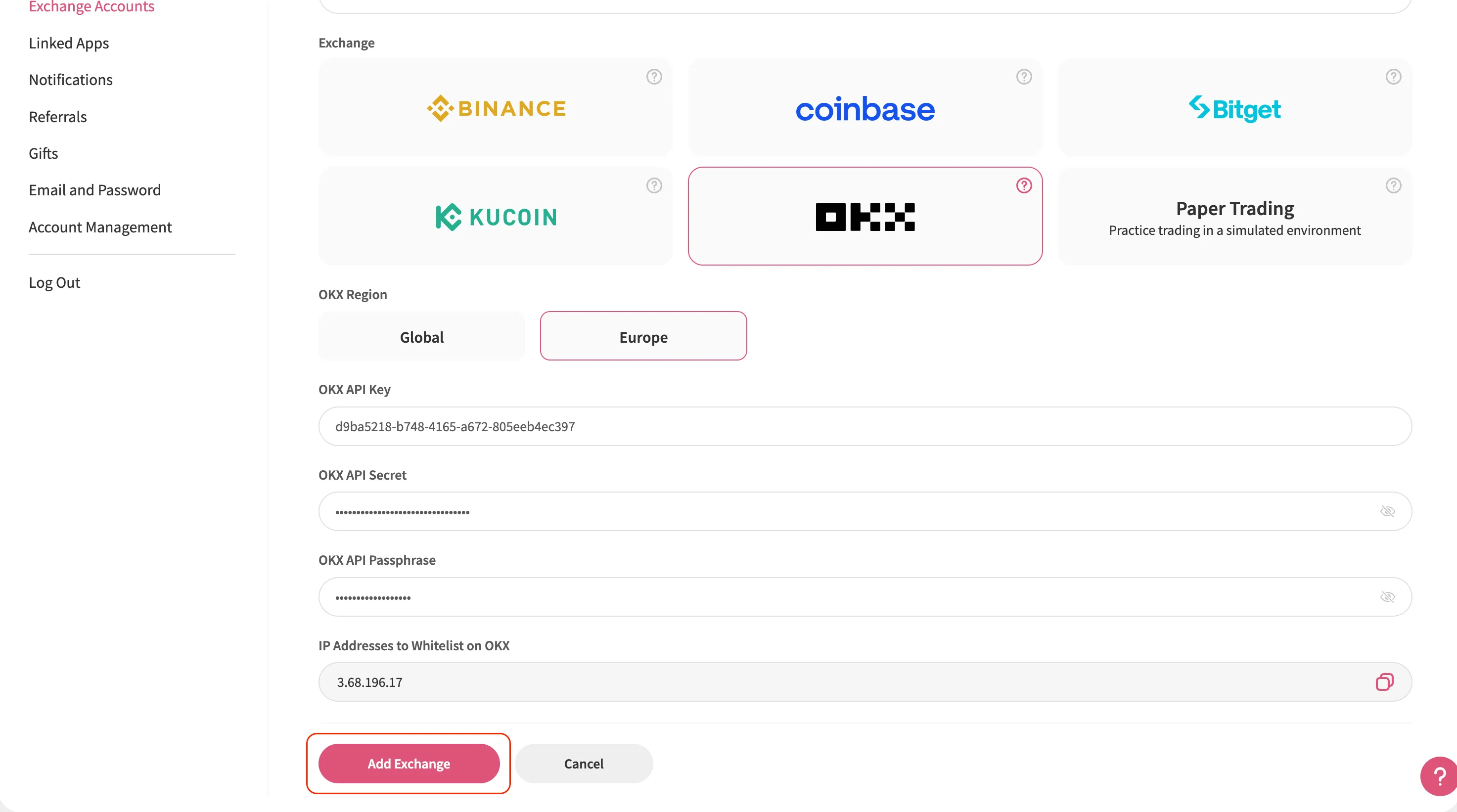
Congratulations! If everything goes smoothly, your OKX account will show up in Jellydator’s exchange account list. You can now view your balances, track asset performance, and use this account in your trading strategies.