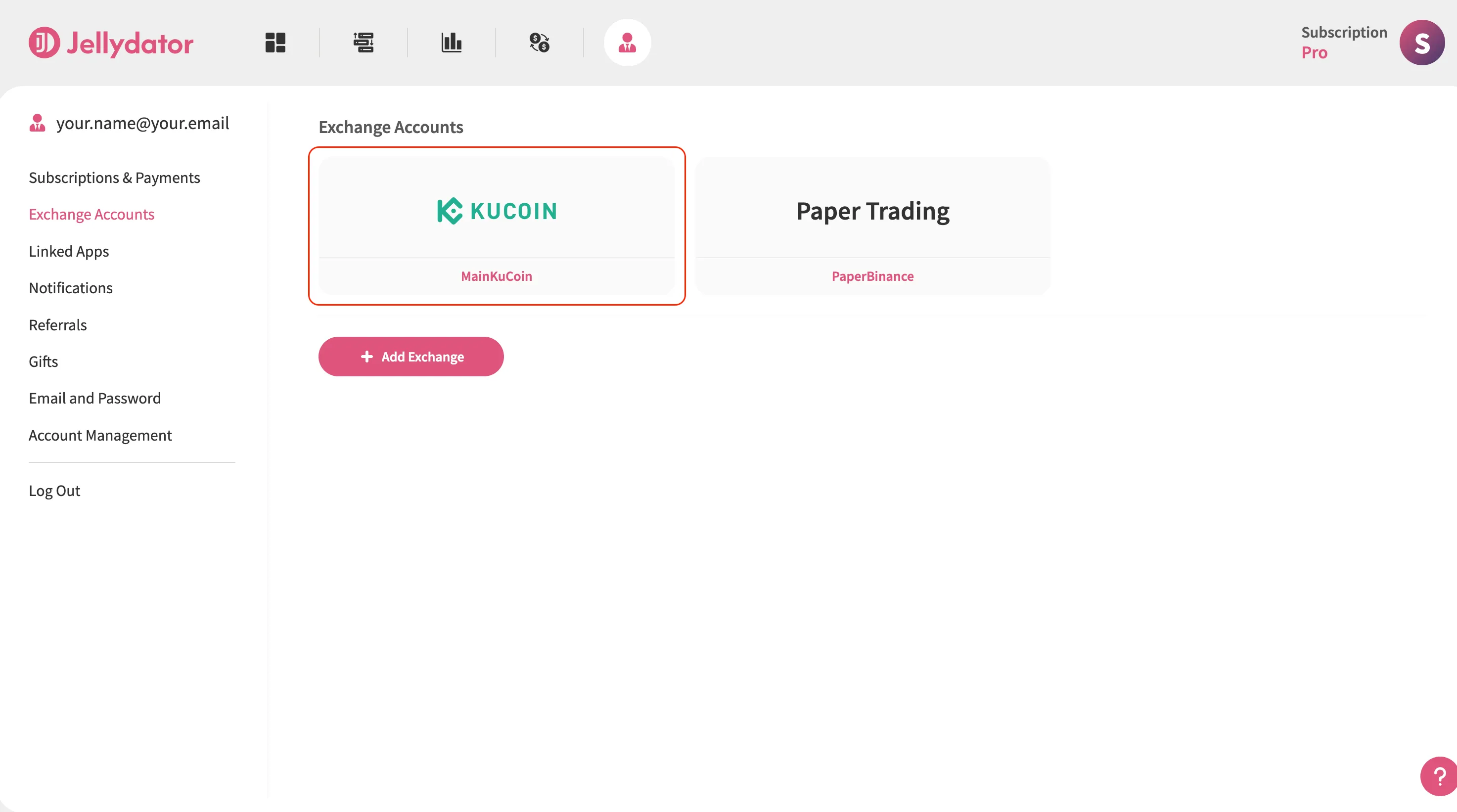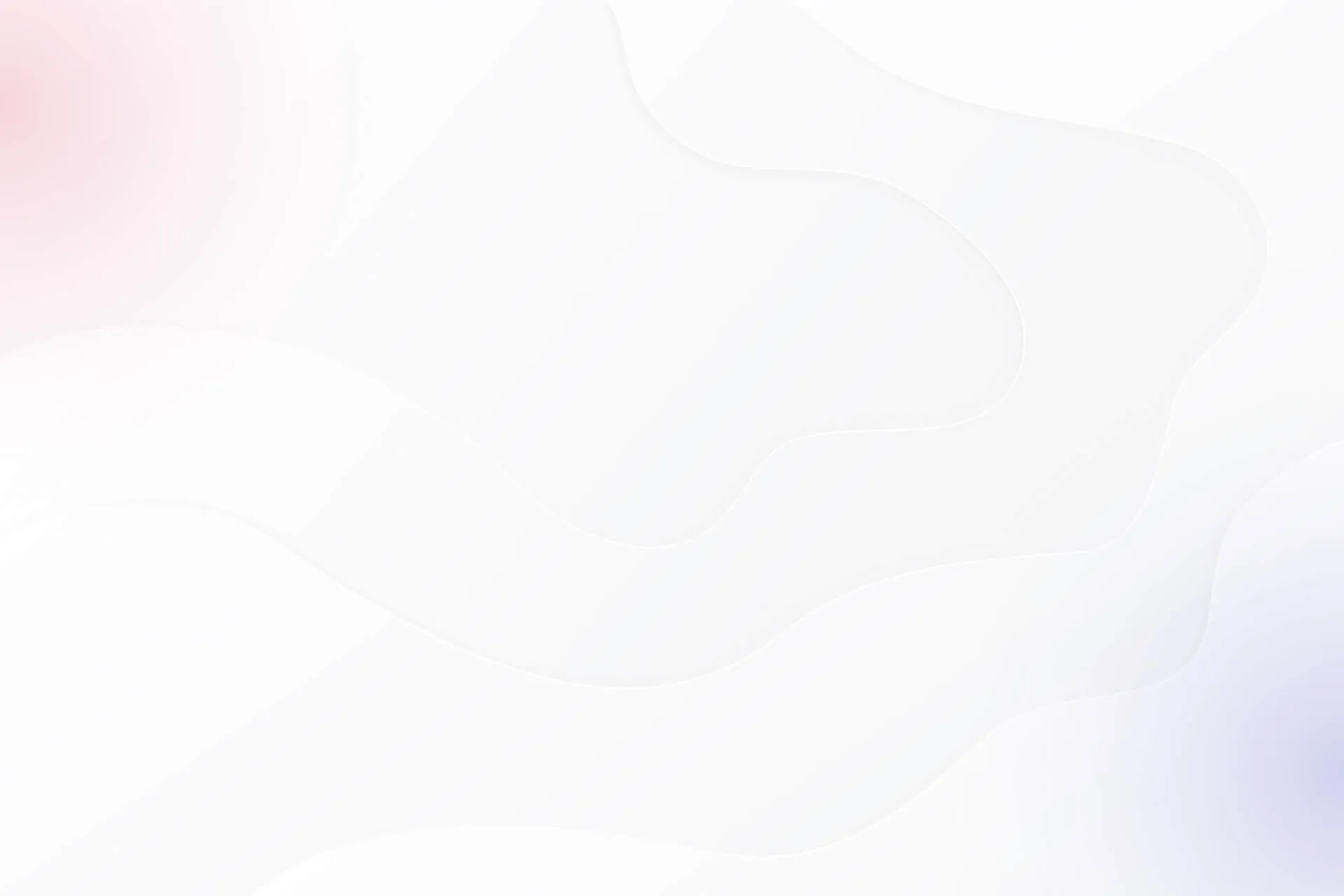KuCoin is a great exchange to connect to Jellydator if you want to dive deep into market analysis and take advantage of unique data like social sentiment, Google search trends, and other exclusive features you’ll only find on Jellydator. Both platforms have intuitive interfaces, making the connection process straightforward. However, to make it even smoother, in this guide, we’ll walk you through the steps needed to connect them successfully.
Step 1: Go to Your Jellydator Account Page
Start by opening your Jellydator account page. This is where you manage all your exchange connections.
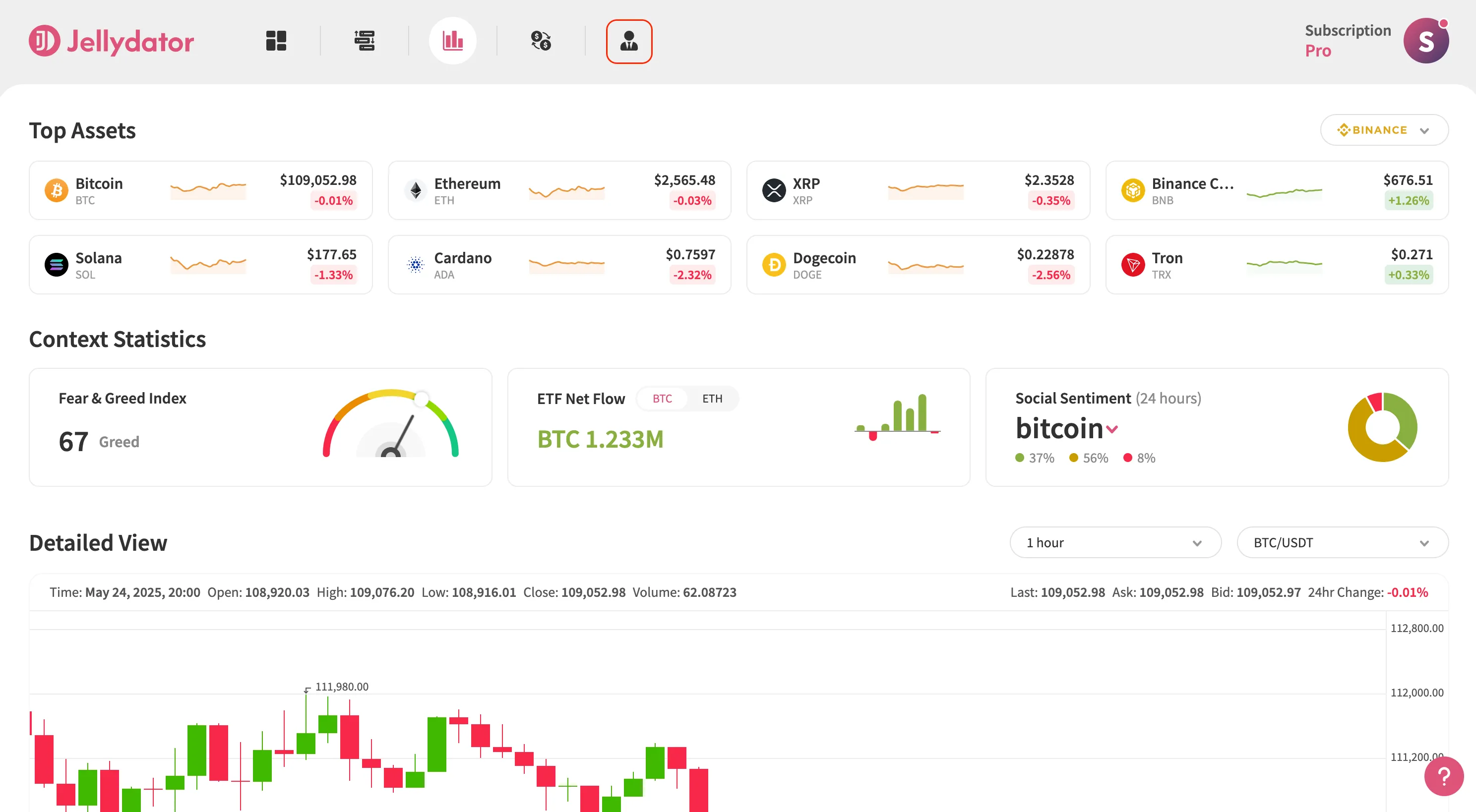
Step 2: Open Exchange Accounts Sub-Page
Next, go to the “Exchange Accounts” sub-page. This section is dedicated to connecting and managing your exchange accounts.
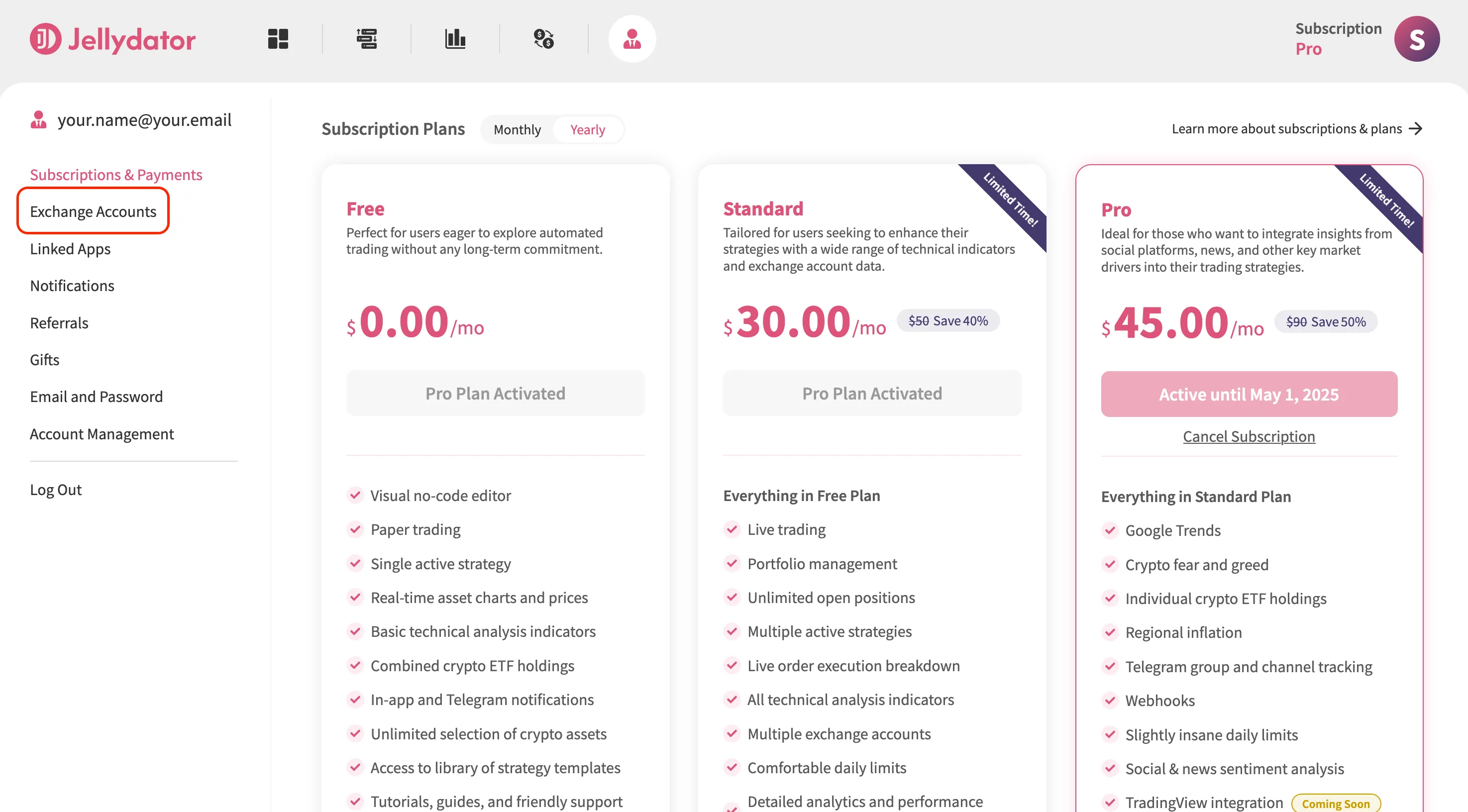
Step 3: Add a New Exchange Account
If you already have other exchanges connected, click “Add Exchange” to start connecting a new one. If this is your first connection, you can move on to the next step.
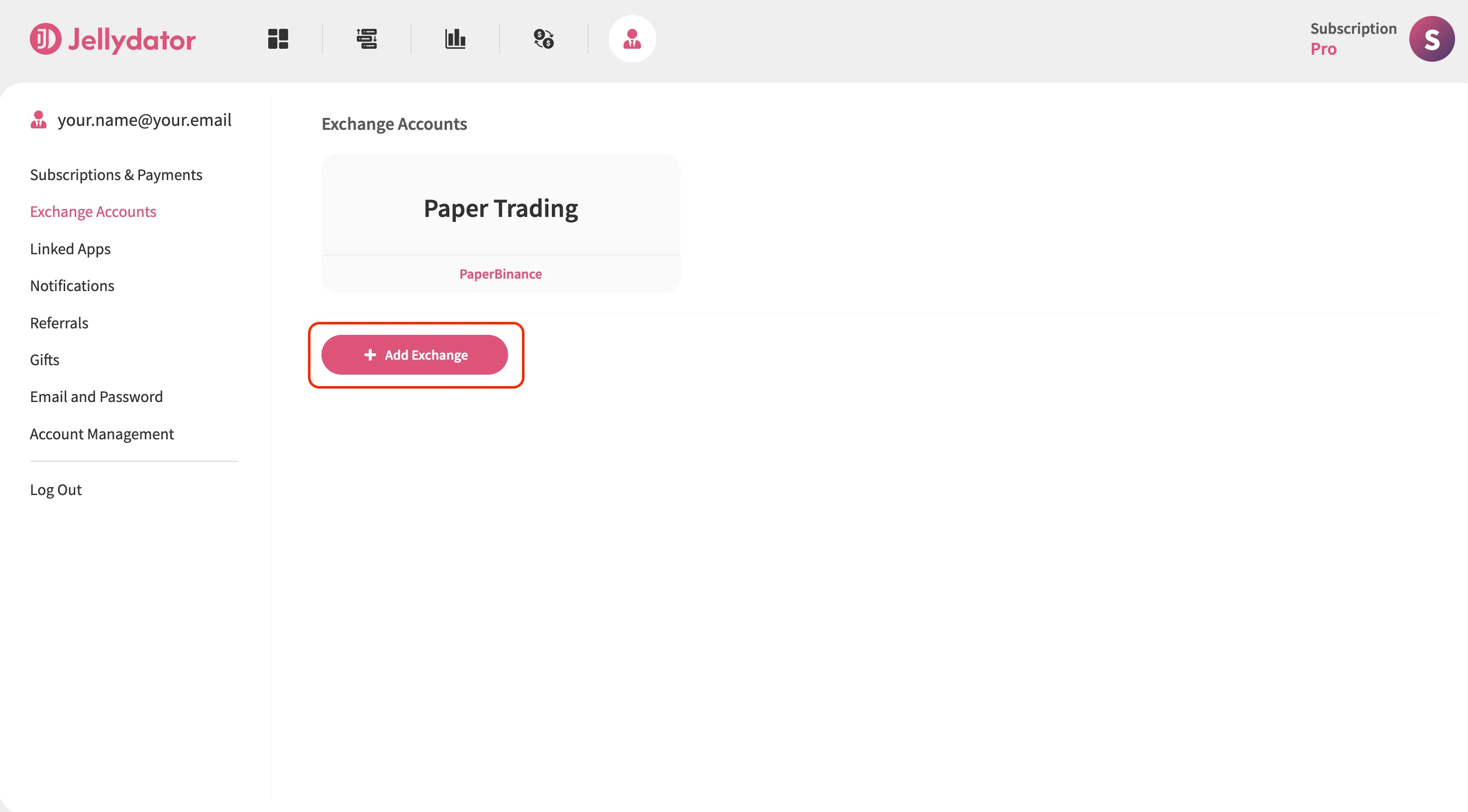
Step 4: Create an Exchange Connection Name and Select an Exchange Type
Pick a name for this connection that you’ll recognize later, especially if you plan to add more accounts. Then, select “KuCoin” as the exchange type.
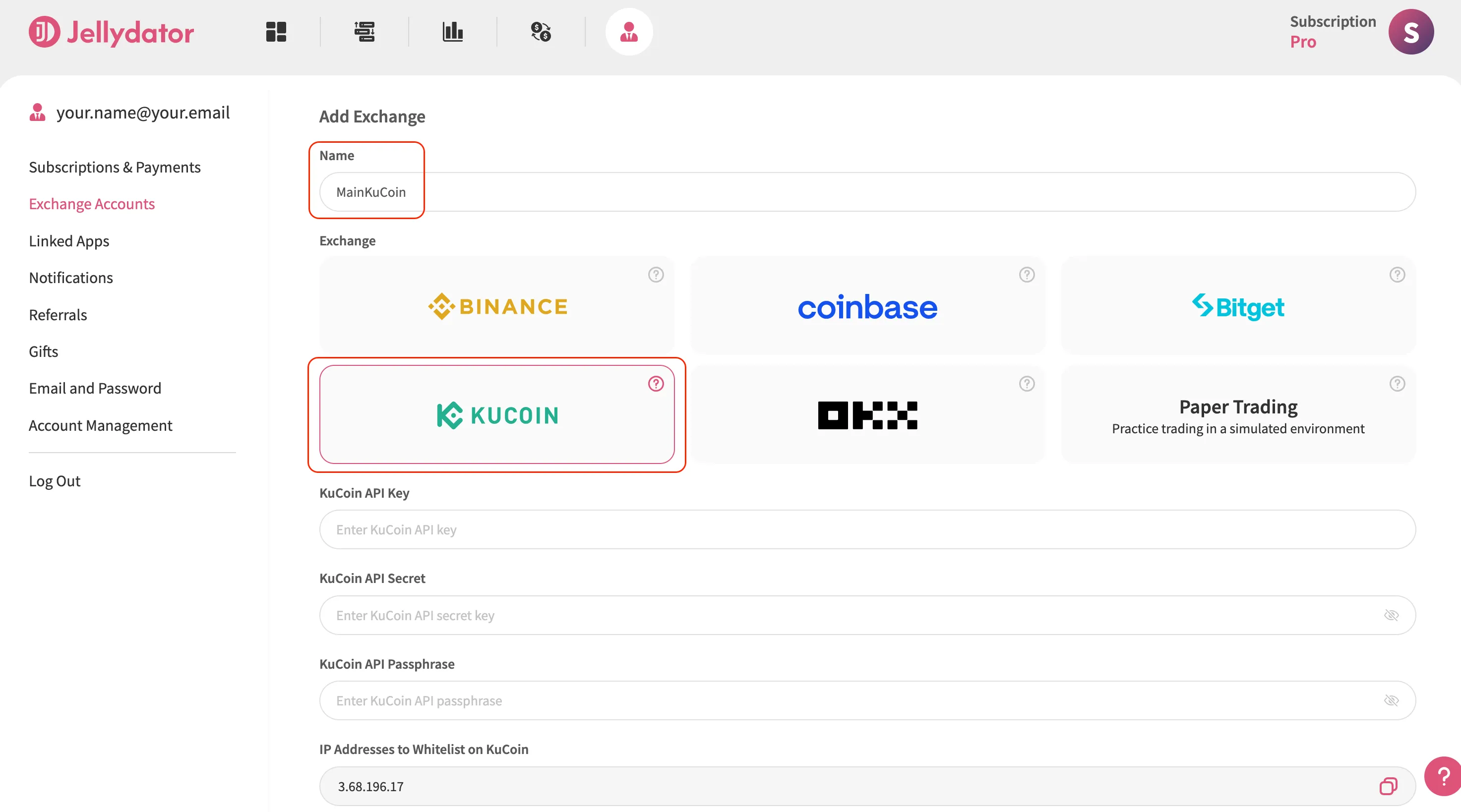
Step 5: Navigate to API Key Page on KuCoin
Open a new browser tab and log in to your KuCoin account (https://www.kucoin.com/ucenter/signin). Once you’re in, if the account page doesn’t open automatically, click on the profile icon in the top-right corner.
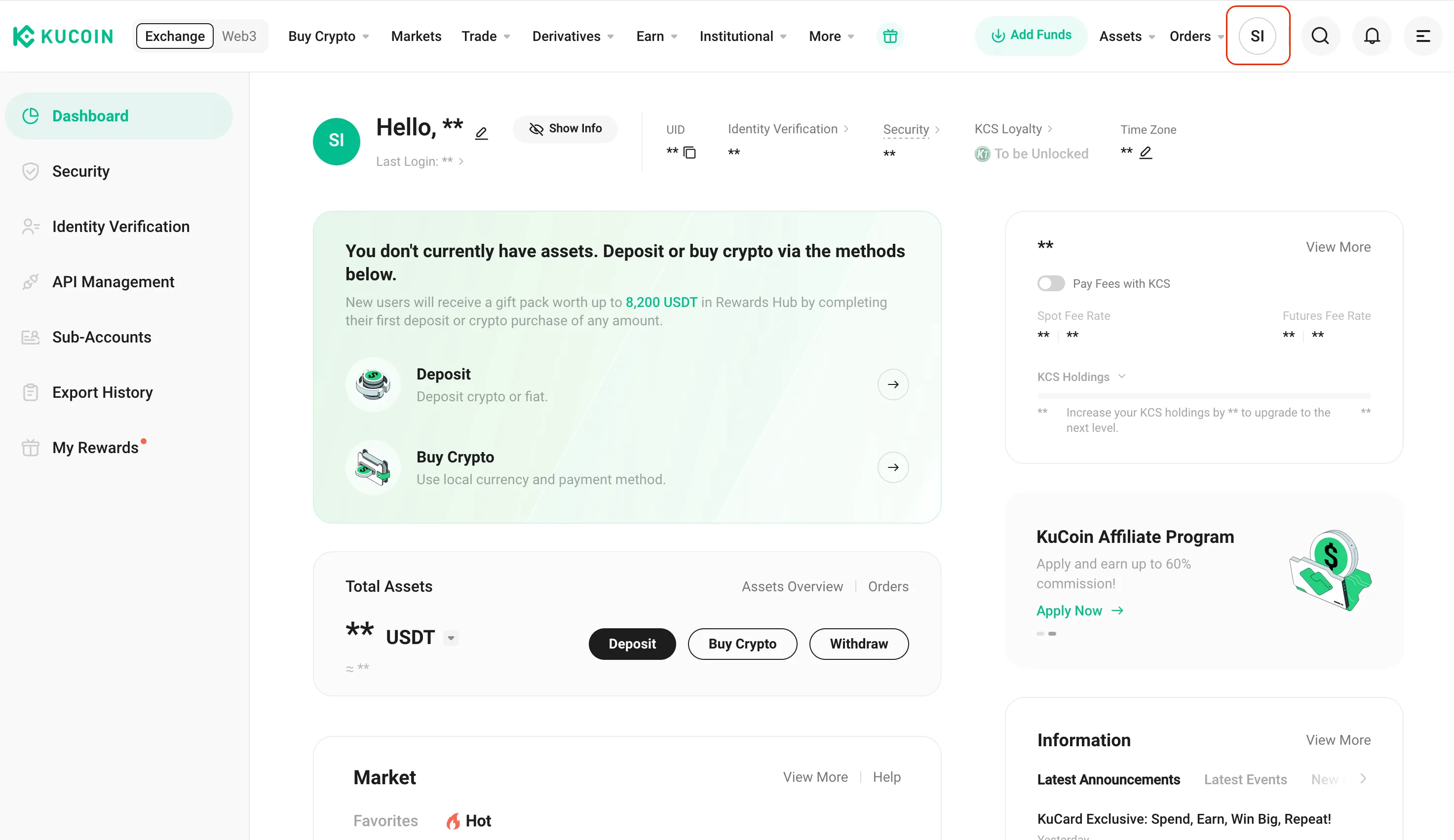
Once you’re in the account page, select “API Management” from the account page menu.
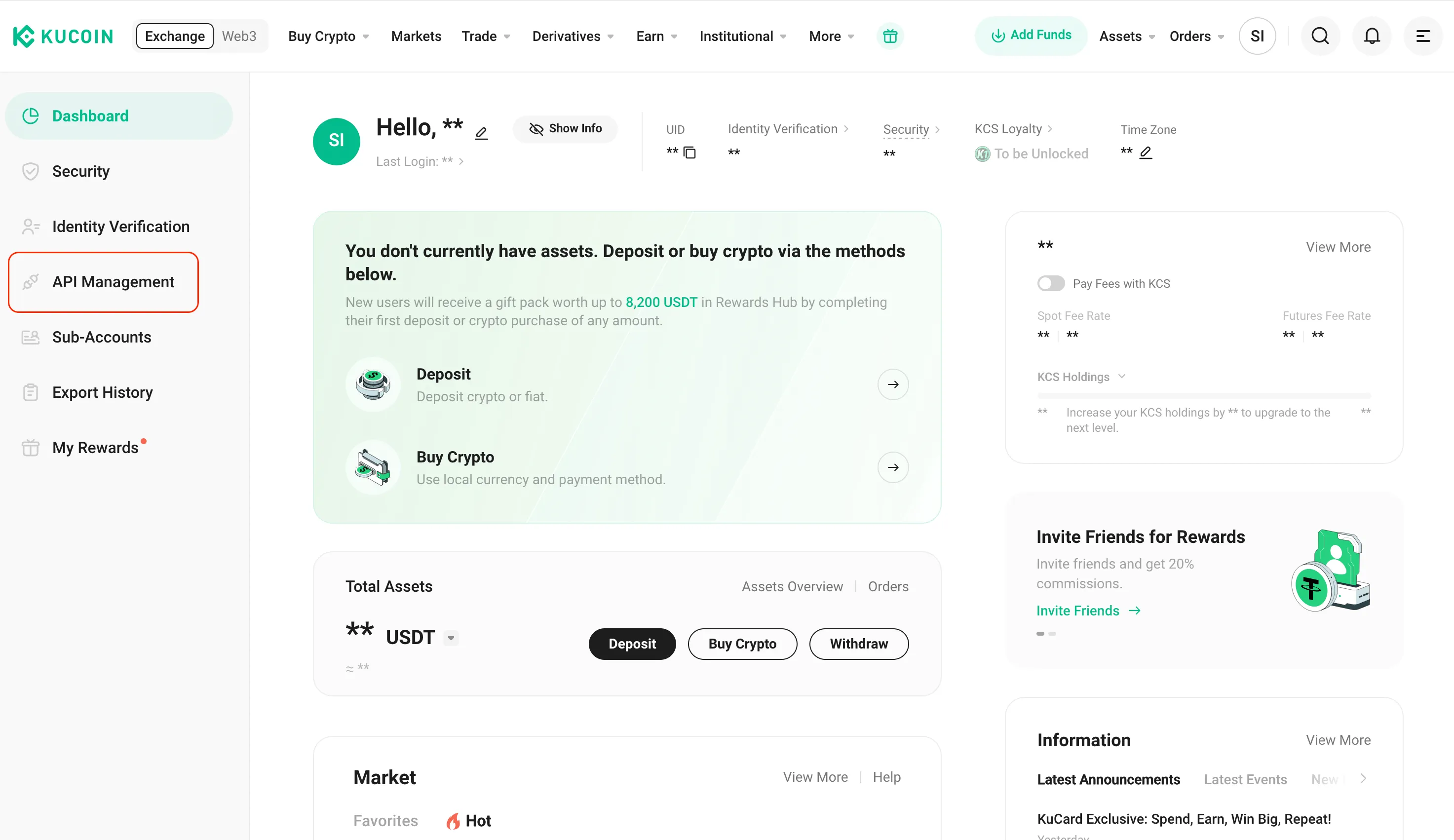
Step 6: Create a KuCoin API Key
Click on the “Create API” button.
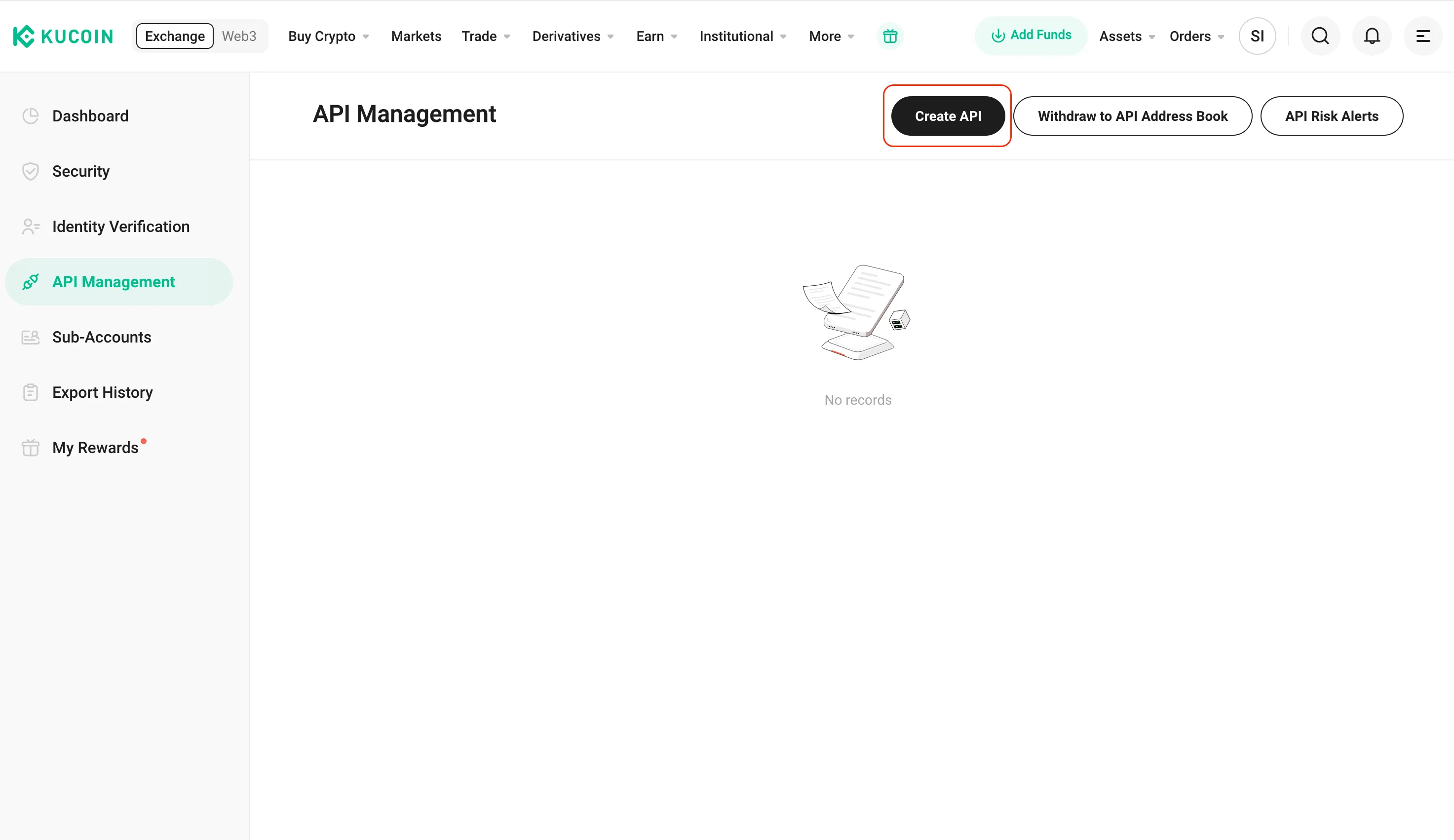
In the “API Name” field, create a name (e.g., “JellydatorKey”) for your API key for easy identification within the KuCoin system.
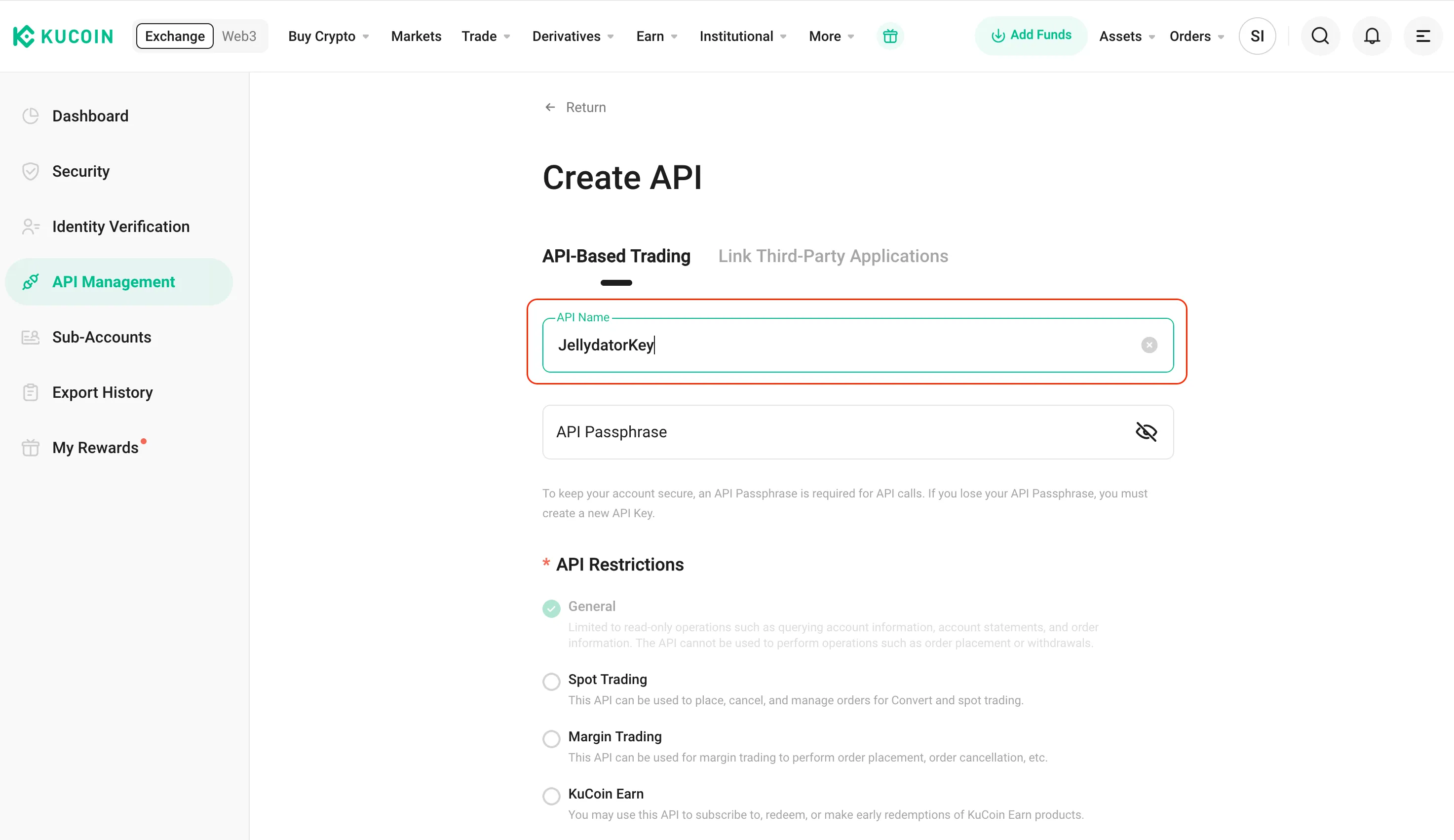
For the “API Passphrase,” create a secure 7-32 character alphanumeric passphrase. Make sure to remember it—you’ll need it later.
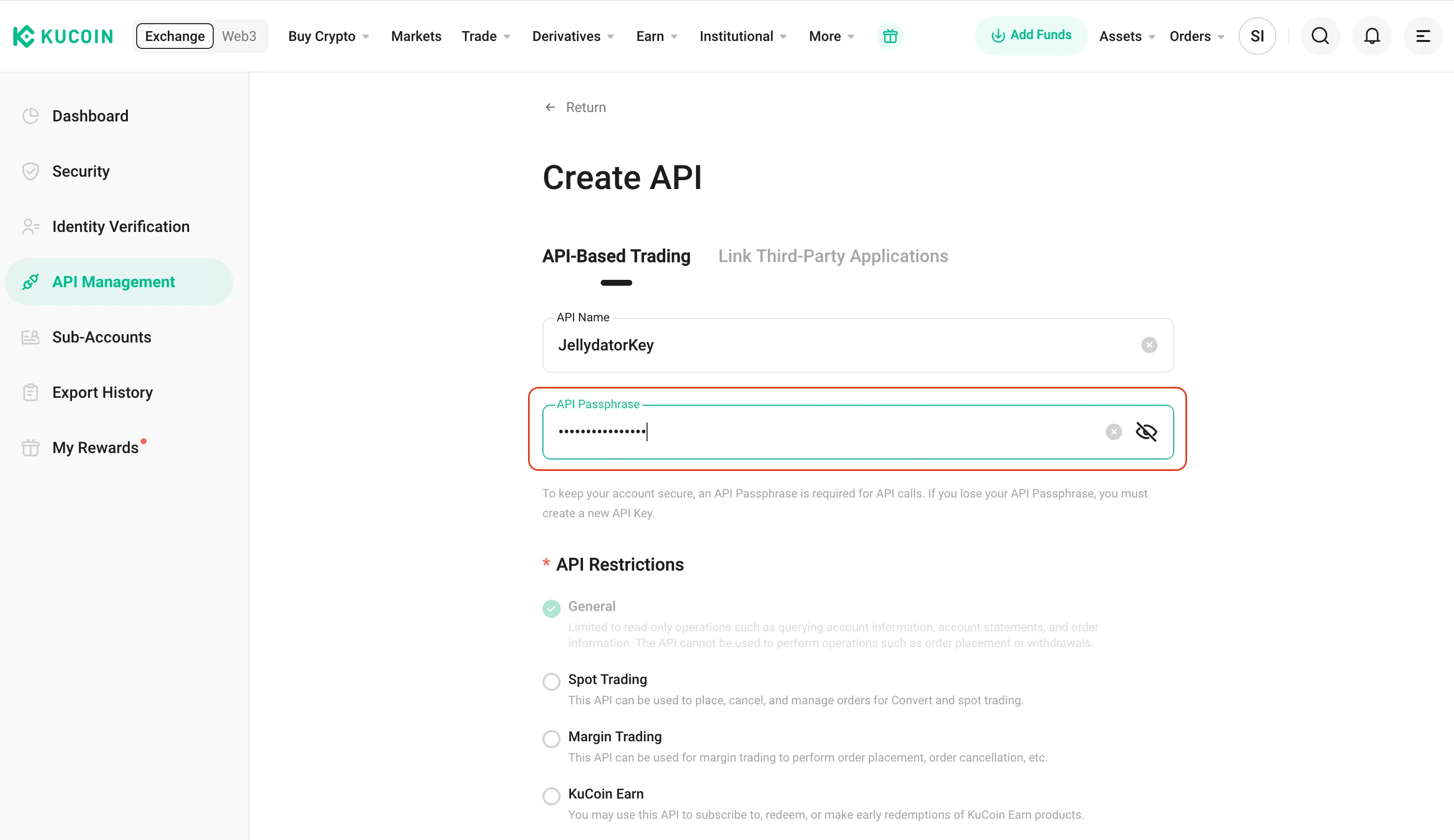
In the “API Restrictions” section, activate the “Spot Trading” option. For security, do not activate any other options, especially withdrawal.
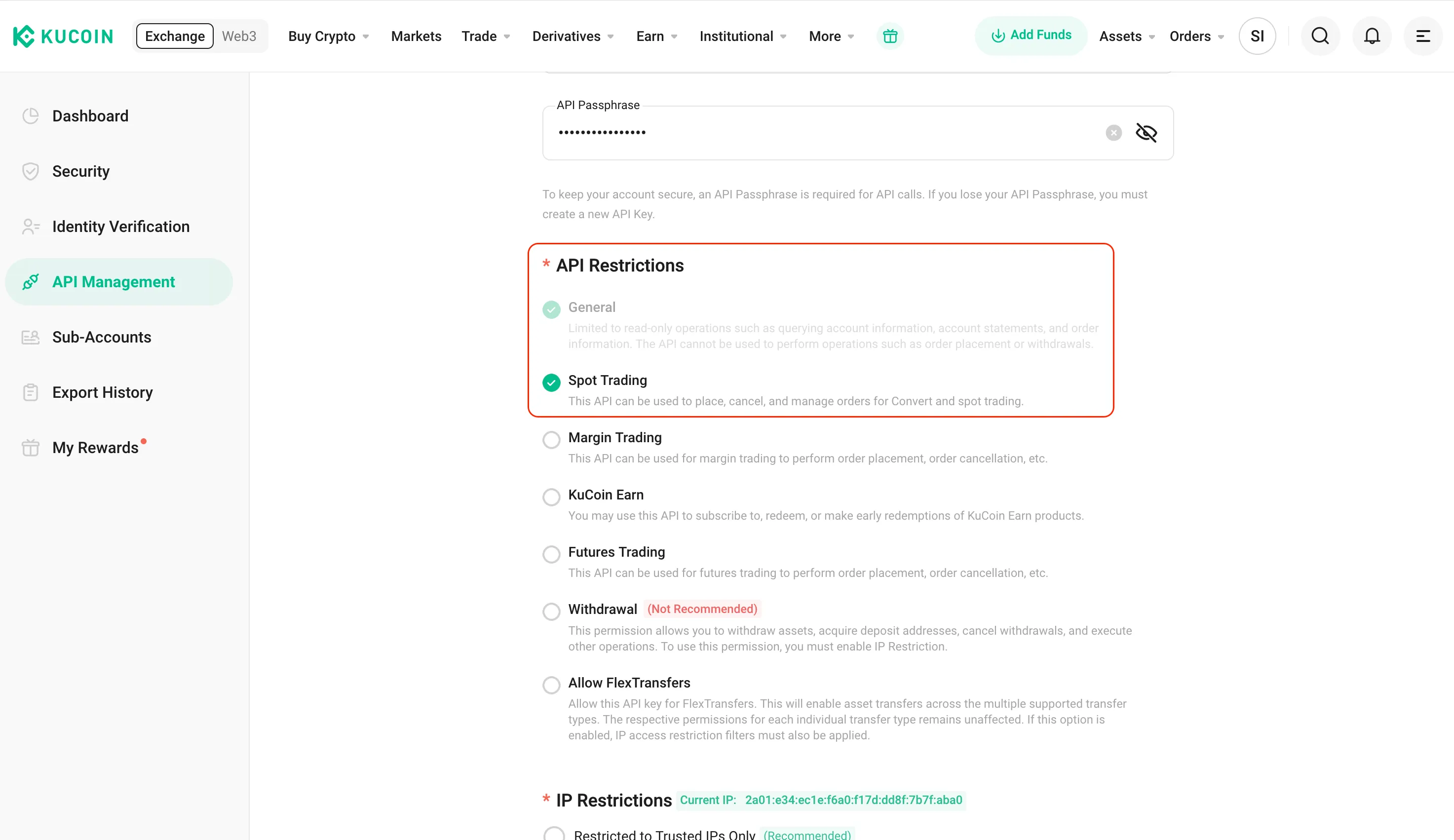
Enable the “Restricted to Trusted IPs Only” option.
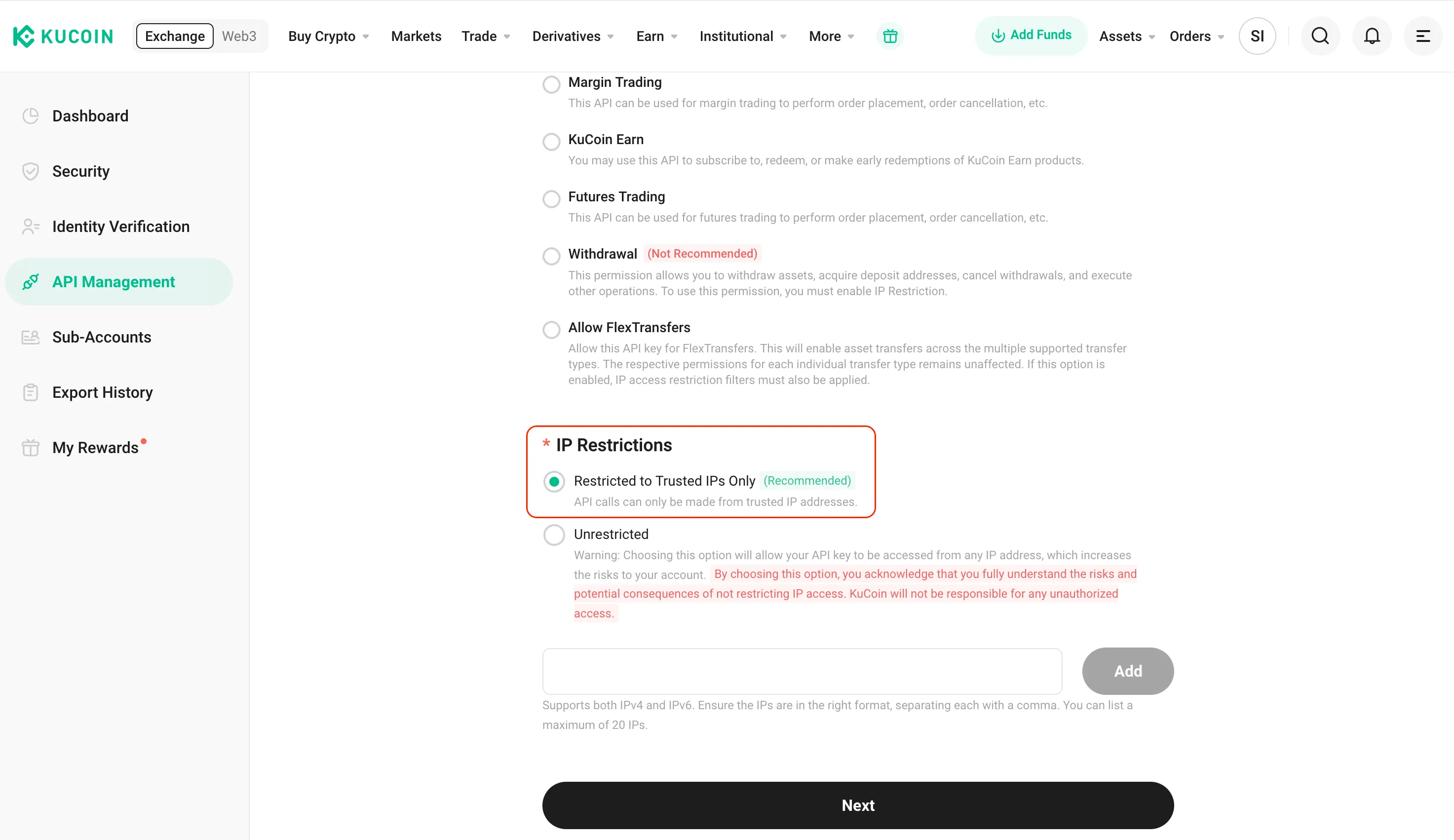
To restrict IP addresses, return to Jellydator’s exchange connection tab and copy the provided list of trusted IPs. You can copy them all by simply clicking on the field.
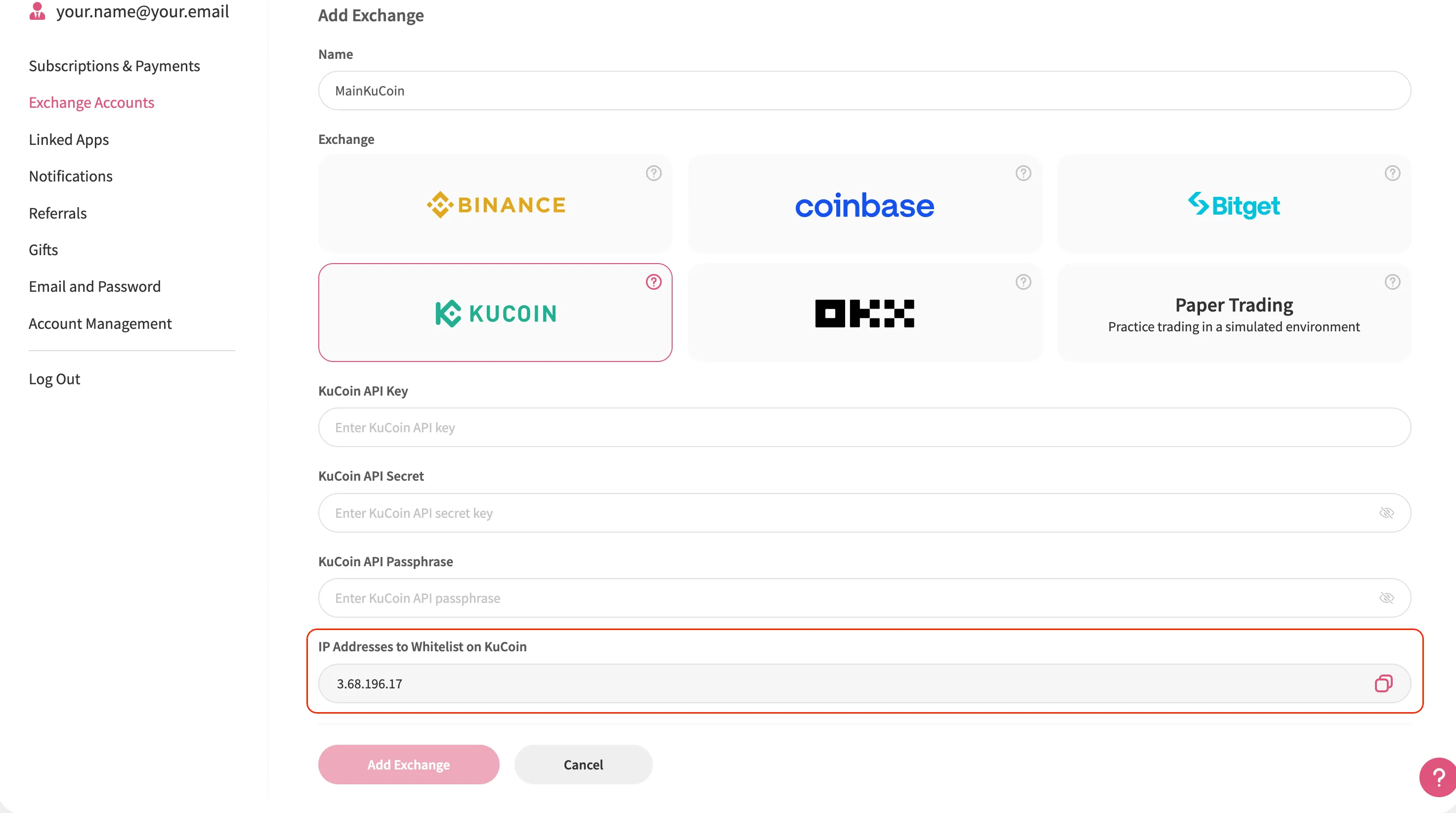
Paste the copied IP addresses into KuCoin’s restricted IPs field and click “Add.”
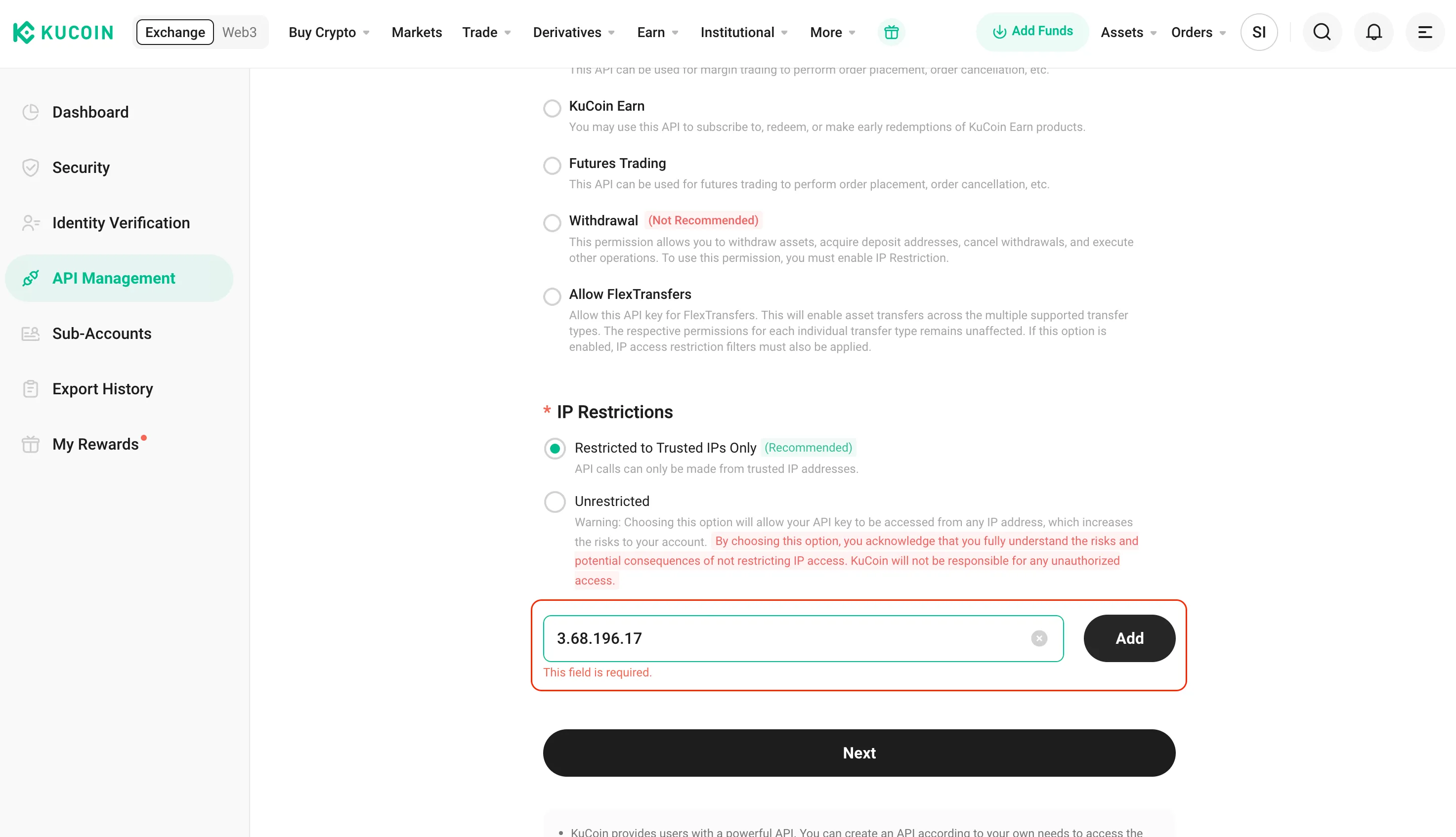
Click “Next” to finalize your changes.
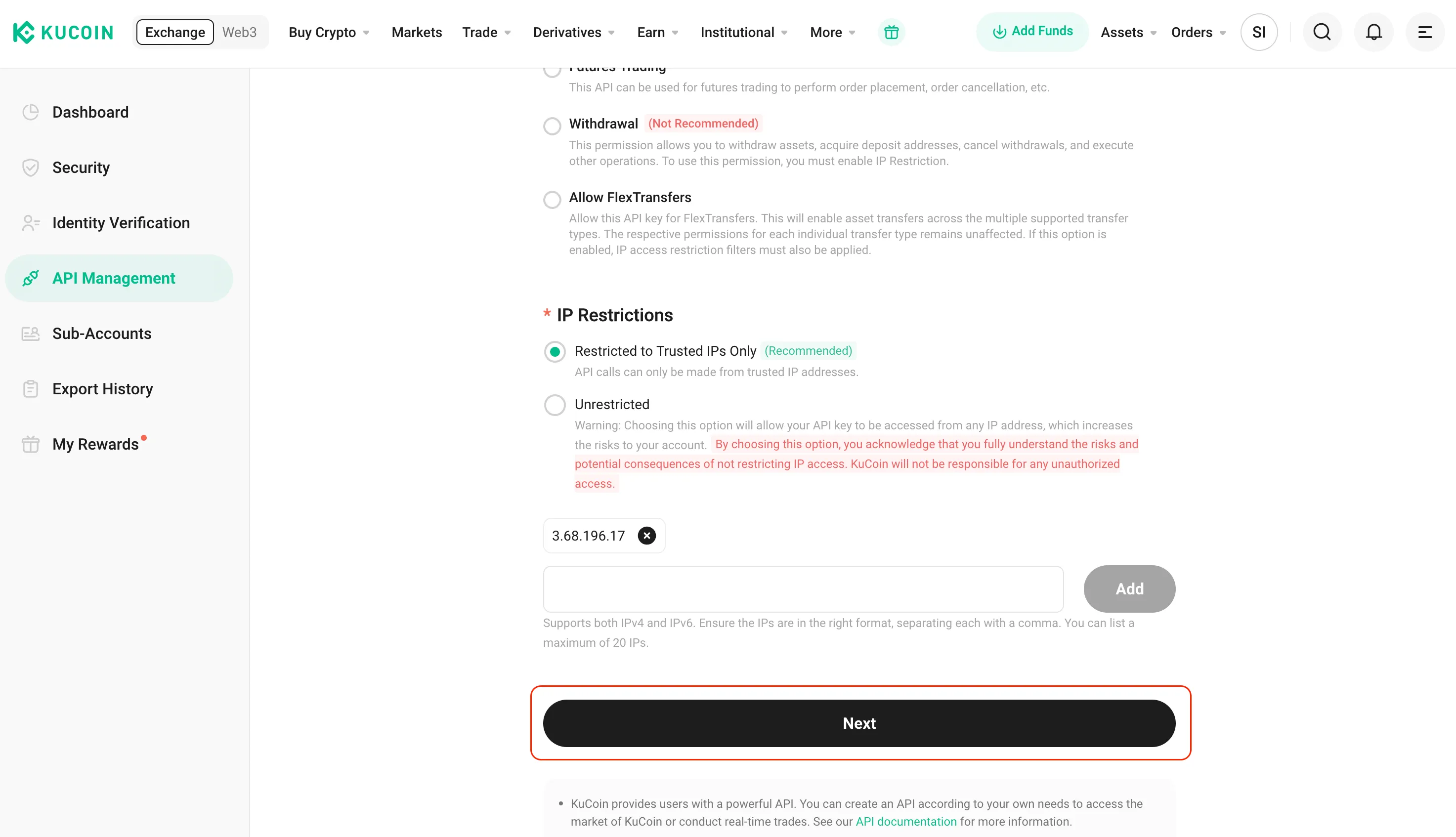
Step 7: Copy and Paste Your New API Key
Copy both the “Key” and “Secret” values from KuCoin.
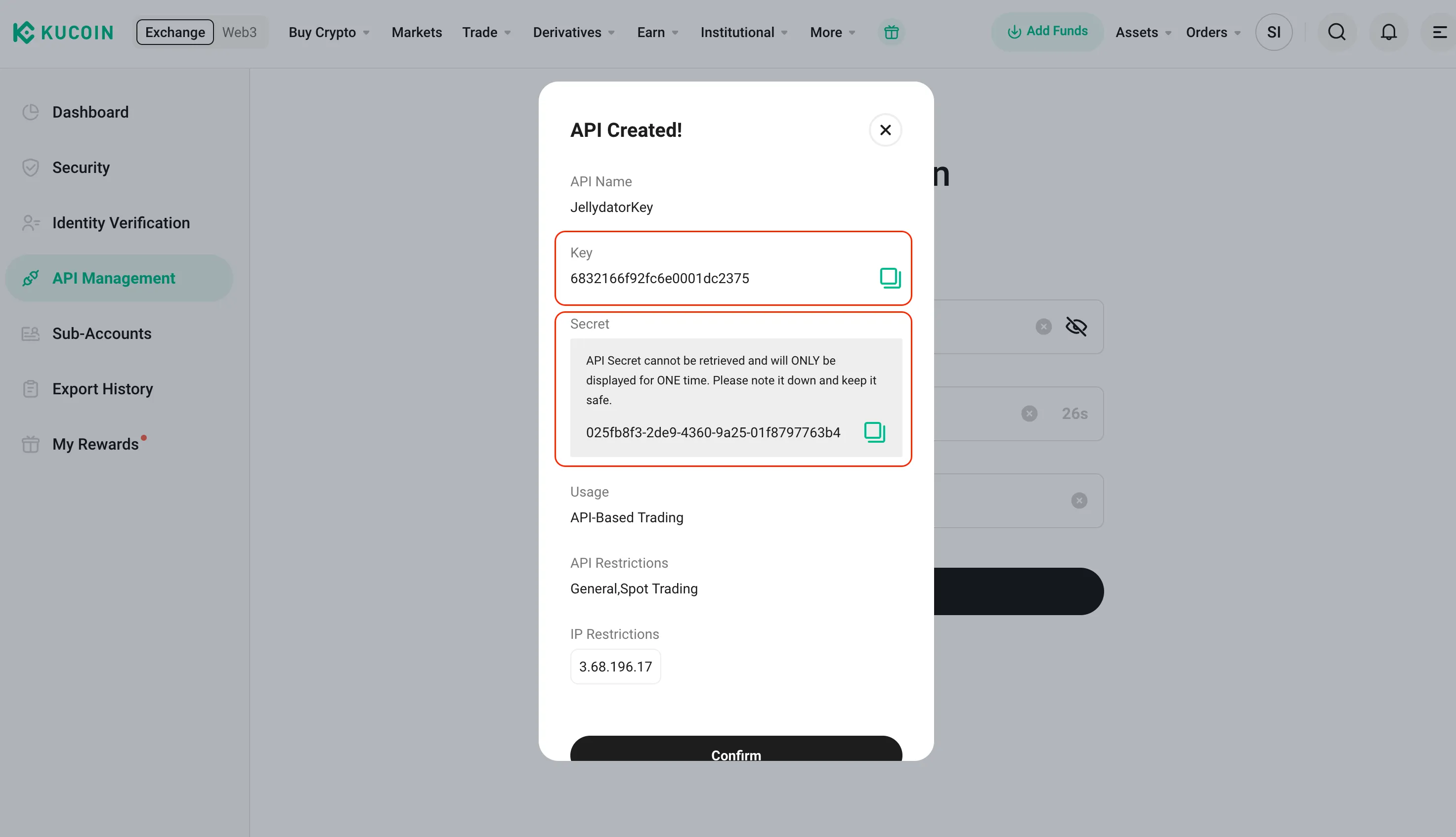
Go back to Jellydator and paste these values into the matching fields on the exchange connection page. Don’t forget to enter your API passphrase too.
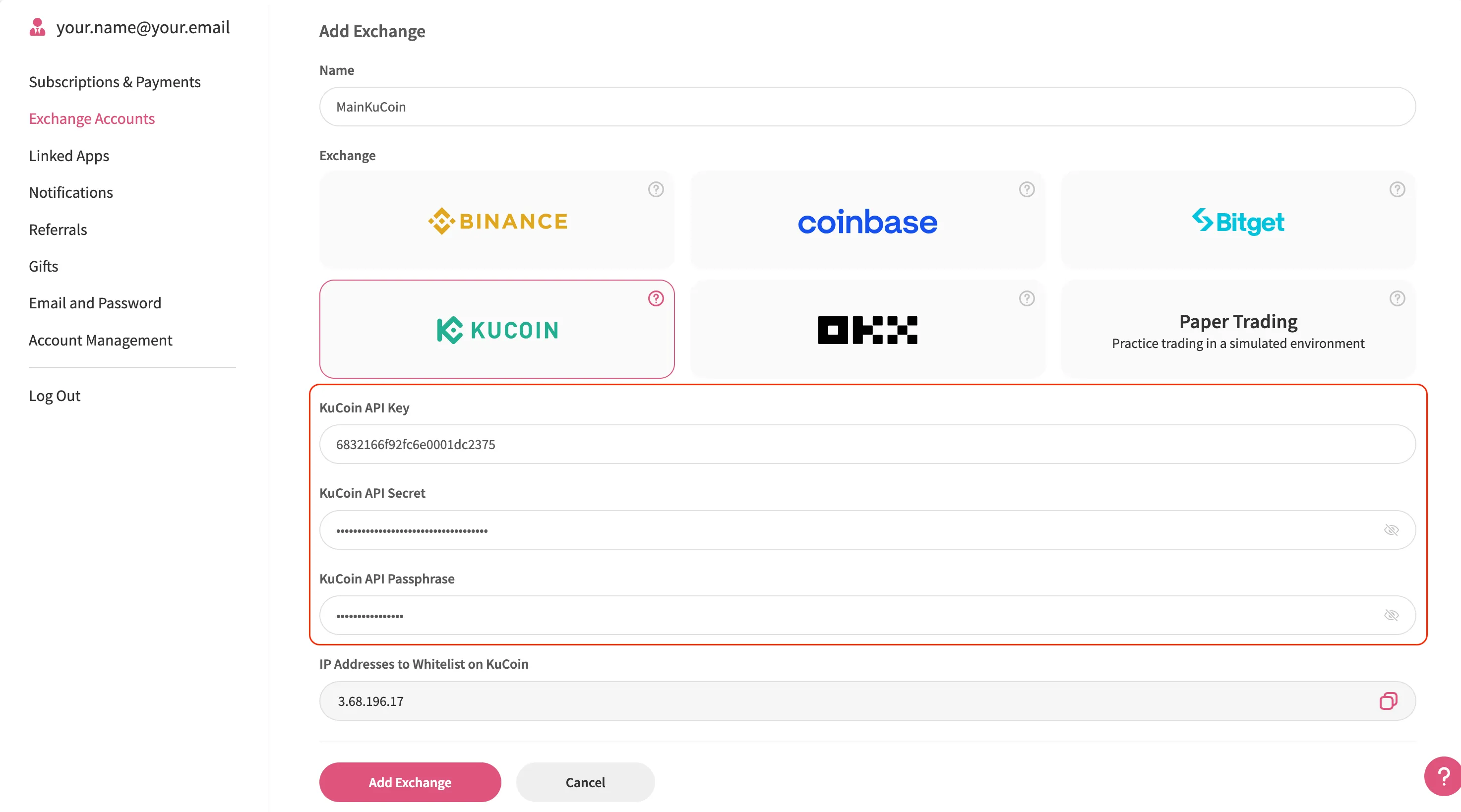
Switch back to KuCoin and click “Confirm” to activate your API key.
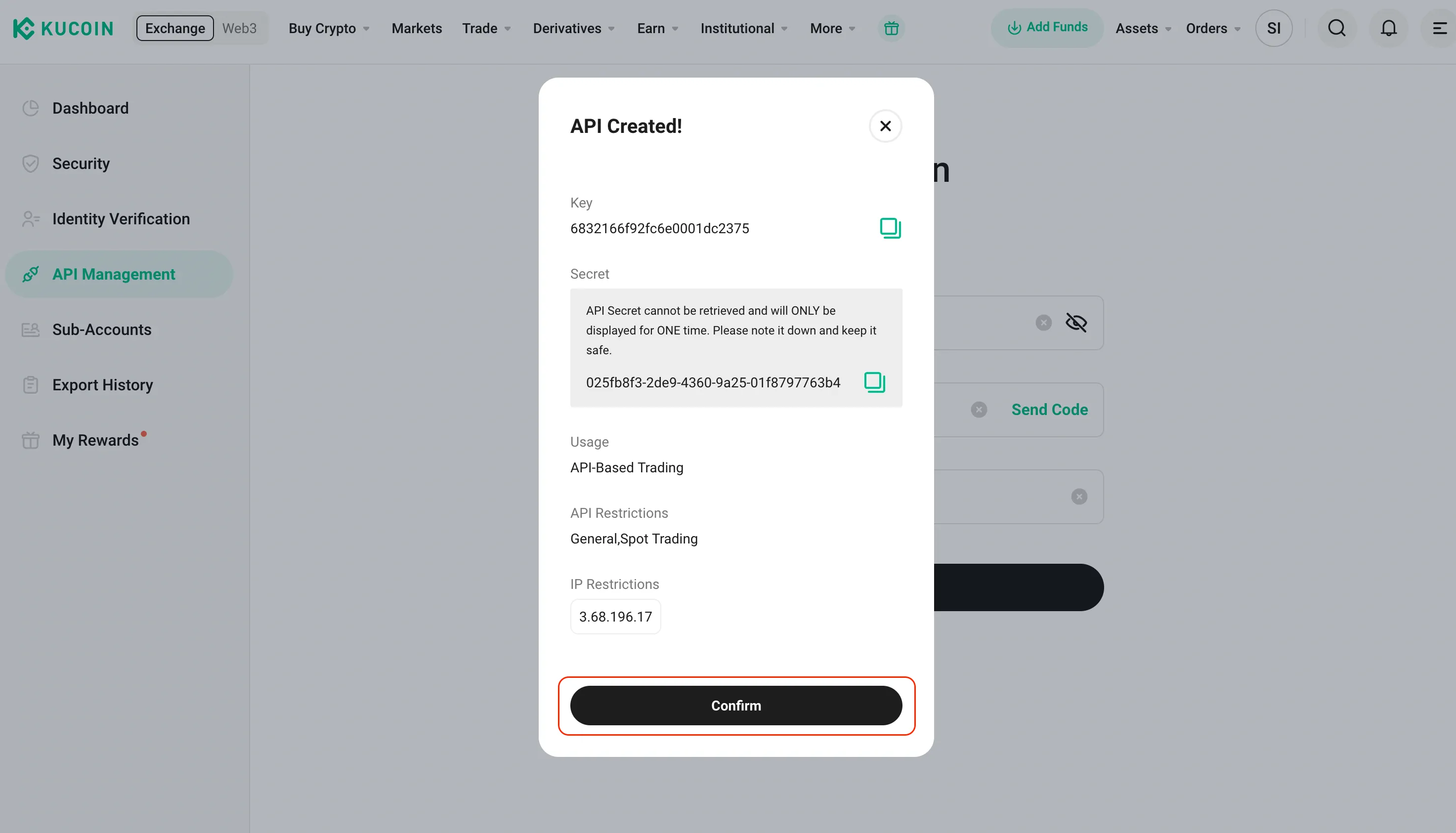
Finally, in the Jellydator tab, click “Add Exchange” to complete the process.
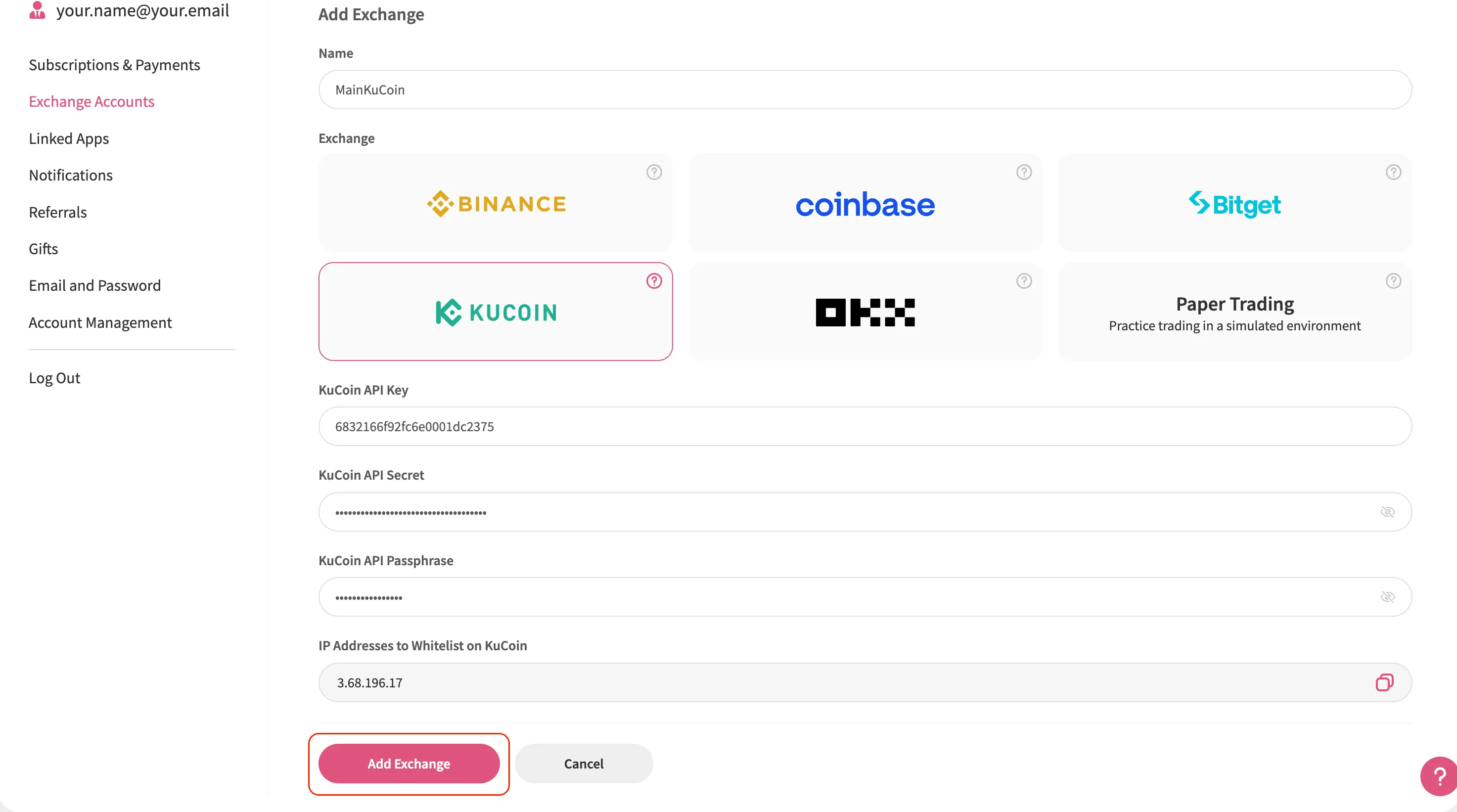
Congratulations! If everything goes smoothly, your KuCoin account will show up in Jellydator’s exchange account list. You can now view your balances, track asset performance, and use this account in your trading strategies.